Muhammad Rizwan asks that whenever he tries to open the task manager, he is encountered by the following error:
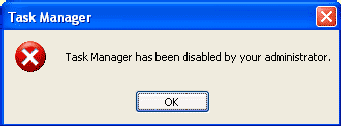
“Task Manager has been disabled by your administrator”
Here is solution from the Microsoft article about enabling the task manager:
Enabling Task Manager from Group Policy Editor
1. Go to “Start” -> “Run” -> Write “Gpedit.msc” and press on “Enter” button.
2. Navigate to “User Configuration” -> “Administrative Templates” -> “System” -> “Ctrl+Alt+Del Options”
3. In the right side of the screen verity that “Remove Task Manager”” option set to “Disable” or “Not Configured”.
4. Close “Gpedit.msc” MMC.
5. Go to “Start” -> “Run” -> Write “gpupdate /force” and press on “Enter” button.
Enabling Task Manager from Registry Editor
1. Go to “Start” -> “Run” -> Write “regedit” and press on “Enter” button.
Warning: Modifying your registry can cause serious problems that may require you to reinstall your operating system.
Always backup your files before doing this registry hack.
2. Navigate to the following registry keys and verity that following settings set to default:
Windows Registry Editor Version 5.00
[HKEY_CURRENT_USER\\Software\\Microsoft\\Windows\\CurrentVersion\\Policies\\System]
“DisableTaskMgr”=dword:00000000
[HKEY_CURRENT_USER\\Software\\Microsoft\\Windows\\CurrentVersion\\Group Policy Objects\\LocalUser\\Software\\Microsoft\\Windows\\CurrentVersion\\Policies\System]
“DisableTaskMgr”=dword:00000000
[HKEY_LOCAL_MACHINE\\SOFTWARE\\Microsoft\\Windows\\CurrentVersion\\policies\\system\\]
“DisableTaskMgr”=dword:00000000
[HKEY_LOCAL_MACHINE\\SOFTWARE\\Microsoft\\Windows NT\\CurrentVersion\\Winlogon]
“DisableCAD”=dword:00000000
3. Reboot the computer.
For your convenience, I have created a registry file. Just download, double click it and add the info to your registry. The task manager will be enabled. Post your experiences please.
Download the registry file here:
[download id=”351″]
Enabling Task Manager from the Run Menu
Abdullah mailed me this solution. Go to Start –> Run and copy and paste the following and press OK.
REG add HKCU\\Software\\Microsoft\\Windows\\CurrentVersion\\Policies\\System /v DisableTaskMgr /t REG_DWORD /d 0 /f
Task Manager has been disabled by your administrator
by
Comments
112 responses to “Task Manager has been disabled by your administrator”
Type this to fix task manager problem or copy and paste into start..run…
REG add HKCU\Software\Microsoft\Windows\CurrentVersion\Policies\System /v DisableTaskMgr /t REG_DWORD
/d 0 /f
This worked for me..try this a few time’s it worked after the 3rd or 4th time for me..a DOS window will appear saying
“DISABLE TASK MANAGER EXISTS OVERWRITE?”Y/N
Press Y ….and that should do it…. websites where i got this info for your ref are
registry editor….
posted comment by dave, on September 11, 2008 at 8:18 pm
Taskmanager….
like i said try it a few times…
A lot of people say that when they start internet explorer they both stop working again..hope this helps..
Hi,
Is there a permanent fix for this problem because whenever I restart my pc I have to run my registry cleaner before I can run the task manager again.
Hi
Thanks a million, I had this error and I used the first method and I can open my task manager now!
You are the best
working fine thank you
thanks
i have tried regedit and gpsedit and even the run stuff but none worked but none of these worked ,,, i dont know what to do now ???????
please help?????
@shivam
You should make sure that your system is clean from viruses. You can download our smart virus remover and restore your settings in order to have your task manager back.
http://www.technize.com/smart-virus-remover/
hey ,, thanks .. for your help …
actually i ran an antimalware malwarabytes and i cleaned by system ,, now everything is working fine,,
bye , tc
and thank u very much
Thank you for your help it helps for me
Buy Ermias
OMG!!! Thanks a bunch! 🙂 My uncle thought of me so badly cuz I always usually once destroyed the whole computer’s system (when I was younger) and so he decided to unable me this task manager 😀
All my regards on yours, this article help a lot!
especialy the last one, just download and run it.
Thanks again chap!