A few days back, a client came to me and told me that he was having trouble with his Windows XP. The show hidden files and folders was not working at all. If he selected the radio button “Show hidden files and folders”, and then press Ok .. the changes would just disappear upon opening the dialog again. It was probably some virus attack after which the Windows registry was not being updated properly. So here is what I did to restore it back. There are so many methods to restore back the registry. If one method is not working, please try another one.
Method 1:
Go to registry editor by running regedit in the run box.
Go to this key:
HKEY_CURRENT_USERSoftwareMicrosoft
WindowsCurrentVersionExplorerAdvanced
In the right hand area, double click hidden and change the value to 1.
Now you’re all set to go. Check it in your tools menu if the changes have taken effect.
Method 2: (By Random Hajile)
1. Click “Start” -> “Run…” (or press Windows key + R)
2. Type “regedit” and click “Ok”.
3. Find the key: HKEY_LOCAL_MACHINESOFTWAREMicrosoftWindowsCurrentVersionExplorer
AdvancedFolderHiddenSHOWALL
4. Look at the “CheckedValue” key… This should be a DWORD key. If it isn’t, delete the key.
5. Create a new key called “CheckedValue” as a DWORD (hexadecimal) with a value of 1.
6. The “Show hidden files & folders” check box should now work normally. Enjoy! ![]()
Method 3: (By Denny)
1- Click Start –> Run –> regsvr32 /i browseui.dll –> enter
A confirmation message will appear like given below
2- Click Start –> Run –> regsvr32 /i shell32.dll
Wait for the confirmation and click OK.
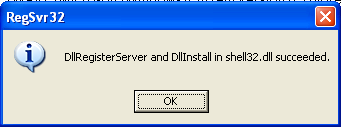
Method 4:
If none of the above methods work, please download our Smart Virus Remover from here:
[download id=”6″]
Using this Virus Remover please restore your Windows settings and your show hidden files and folders will be set to default.
Please spare a few moments from your precious time and tell us about your experiences.
Comments
1,097 responses to “Show Hidden Files and Folders not working?”
thanks a ton……. you guys shud be working for nsa or somethin mannnnnn… cool.
THANKS ALOT. I FOUND WHAT I SEARCH ABOUT.
all these methods don’t work on win xp pro.
Thanks for it.
Merci,beaucoups pour la version 1 et 2 n as pas donner de resultat par contre la version 3 etais celle qui me fallais vraiment facile et top merci beaucoups encore de votre aide
Method 2: (By Random Hajile) works for me.
You save my hard disk from formating…..
Thanks bro.
Keep it up. Wish u all the best.
thanks for no. 4
it fixed the problem !!!!
thanks man that was very help full
thanx very very denny.. your method worked for me.. thanx a lot
i tried 1 then 2 and 3 .the third one worked for me , thanks a lottt
used metod 3 working very good. thank you very much
method 2 just nice. thanks.
Dear friend,
Thank you. option 4 worked for me.
Method 2 was what I needed. Thanks a million!
SOLVED!!!!!!!!!!!!!!!!!!!!!!!!!!!!!!!
If none of the above methods work for you (like me), try this one:
“BulletProof FTP Client 2009” –> you will see the hidden files on the left side. I spent hours to get rid of the autorun.inf and the trojan files that caused this and this was the only thing that worked for me.
I deleted the following files:
jj83j.exe
bbjl2g.exe
affi8l.exe
herss.exe
autorun.inf
Locations:
1. Local drives (C:\ and D:\ and any others you got)
2. C:\Documents and Settings\user\Local Settings\Temp
3. some other temporary folders on C (just go though commond hidden folders to make sure you got them all)
Delete the autorun files at the very end, when to exe files remain. or you can delete them in any order, as you encounter them.
You will notice that autorun.inf files reappear when you leave the folder and come back again. Don’t worry. Once you are done deleting, restart the computer (even if they reappear)
Once restarted, go to registry (Run: regedit) and make the necessary changes:
1. Go to: HKEY_LOCAL_MACHINE\SOFTWARE\Microsoft\Windows\
CurrentVersion\Explorer\Advanced\Folder\Hidden\SHOWALL and change CheckedValue to 1
2. Go to: HKEY_CURRENT_USER\Software\Microsoft\Windows\CurrentVersion\Explorer\Advanced and double click Hidden on the right side, change value to 1
To be completely safe, go to HKEY_CURRENT_USER\Software\Microsoft\Windows\CurrentVersion\Run and see if any trojan processes are still there. I looked and found the registry of herss.exe!!!!
I hope this information helps. I have to mention this again: if I didn’t have the BulletProof FTP client, I would have never been able to view the hidden files…
thanks a lot! worked well with me… whew!
great! really works! thanks a lot! ^___^
Method 1 solved the problem temporarily. Then I tried method 3 and it worked for me properly.
Thanks a lot.
Farhad.
Thanks 1000 times 😀 Method 3 works really smoothly….!!!
thanks so much……………..
pls help………my registry keeps changing 2 checked value of 0 even though i change it 2 1, nd also i cannot open regedit directly , i’m using tune up regeditor……my taskmanager, my regedit, nd my show dieen files is not opening at all pls help
Nice.
Thanks
thanks SOoo much!! Method 3 worked 4 me.
thank soo much Hajile it’s done
TNX A LOT
Thanks a lot
Method 2 worked for me!
Mention that after trying method 1 you have to step and chose HKEY_LOCAL_MACHINES in order to access the rest of the steps.
Thank you again
thankx hajile
GREAT…!!! 🙂 THAT SMART VIRUS REMOVER DID THE TRICK FOR ME….
THANKS ALOT…!! 🙂
superb. Nice. Its realy good idea. Thanks a lot. Great. Great
Great!
Method 2 working good for me.
Wow… smart virus remover is a magician. I m pleased… very nice keep it up.
it works.. thanks a lot..
thank you for saving my day. It was hard for me after the malware attack
thank u so much
thanks buddy.. it worked
Method 3 works. thanks
Thanks. I really appreciate it. Smart Virus Remover did the trick!
Nice, really helped :D, Wouldn’t worked without Smart Virus Remover, where did you found it?
Method three works….coool.try it method three on 1st perority…
Method 3 worked fine!
thank u so much 🙂
Method 1 would not work to change settings for external harddrive…used method 2 and worked!! Thanks!
method 2 works for me!!! thanks alot!
method 3 iis very easy to recover thank u very much
hi
thank u very much.
method 3 worked fine.
thanks method 3 worked also for me:)
Method 4 works, thank you!
awesome method 3 worked for thankyou
it worked for me option no.1,
thanks a lot
keep it up
awesome
it worked for me option no.2,
thanks a lot
keep it up