It really is a horrible situation when one tries to open a folder and it says that access is denied and the folder is not accessible. This situation is usually encountered in NTFS file system and when the ownership of the folder is discurbed. There are several ways when the ownership of a folder or file is altered without the intervening of the user which includes the reinstall of the Windows operating system.
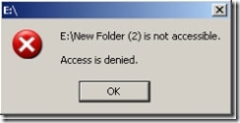
The best way (and the only one I know, please tell me if anybody knows some other way of doing this.) to open the folder or file is to take the ownership of that file or folder. Now I show you how to take the ownership of a file or folder.
Right click that file or folder –> Go to Properties –> Open the Security Tab.
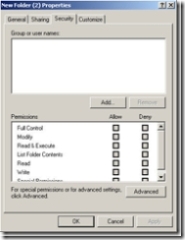
Click on Add –> Write you Windows username (which you use to logon to your Windows box) in the white box and click Check Names.Most probably, Windows will find outr your exact username and will display it infront of you. Click Ok. Now check Full control in the permissions box to give yourself full control of the folder and let Windows set the permissions on the folder or file for you. Most probably now you can enter the magical folder :-).
If Windows can’t find your typed in username, most probably you’re typing your username incorrectly. Alternatively, you can click on Advanced and click on Find Now. Window will list all the users on your system and you can choose your user from the list.
There’s another possibility that the contents in that very folder will behave the same as the folder was doing previously. To change the security settings of all the subfolders and files in one go, you should right click the main folder –> Go to Properties –> Select Security Tab –> Click Advanced and then check both the check boxes “Inherit from parent the permission .. explicitly defined here.” and “Replace permission entries on .. that apply to child objects”
If you have done all of the above steps successfully and still the file or folder is not opening, then you should right click that file or folder –> Go to Properties –> Select Security Tab –> Click Advanced –> Select Owner tab –> Select your username from the list and then check the checkbox “Replace owner on subcontainers and objects”. Click Ok to apply permissions. Now you should be able to open the folder and its content with no error messages.
Note: If the properties of a file does not contain Security Tab. Then Open Folder Options –> View Tab –> Uncheck Use Simple File Sharing
Folder Is Not Accessible – Access Denied
by
Comments
107 responses to “Folder Is Not Accessible – Access Denied”
Thank you very much!
This part works to me…. (right click that file or folder –> Go to Properties –> Select Security Tab –> Click Advanced –> Select Owner tab –> Select your username from the list and then check the checkbox “Replace owner on subcontainers and objects”).
I’m using Windows Server 2008 FYI
Saludos!
i dont have the security tab in the properties window …
wut should i do ???? plz reply me
i dont have the security tab in the properties window …
wut should i do ???? plz reply me
i dont have the security tab in the properties window …
wut should i do ???? plz reply me
sims,
i have the same problem as u – i dont have a ‘securty tab’ either. i only have ‘general’, ‘sharing’ & ‘customize’ tab; none of which seem to have any owner or admin options… whut should i do? im so stuck!
thanks in advance. 🙂
nevermind – found it!
>>> http://support.microsoft.com/kb/810881
Boot in safe mode to get security tab.
boy oh boy it works 100% man.Thanks
hello ther is no Use Simple File Sharing in folder option
Thanks bro……!!
it’s work 100%. to my win xp. thanx.
thank you it worked just like u said. perfect
long story but had to install a parellel xp windows. problem is old system was pasword protected on load. Files are there in a folder. Get the access denied. Security tab wont let me change rights! All my business files are there. Is there anything I can do?
Security tab is greyed out. Tried going up one folder and having rights move down.
Did try safe mode. (Or oringinal windows was trashed and will not boot. Maleware nailed all the boot files. 2nd installation was clean was wondering if there were files i could copy over etc.
Thanks for help!!
Got it fixed.. here is the link. Saved all my files.. whew.. posting b/c the detailed directions really helped!!
http://support.microsoft.com/kb/308421
to view the security tab open Folder Options in Control Panel, then on the View tab, under Advanced settings, clear “Use simple file sharing [Recommended]”.
Thanks a lot. This has been a great help to me. It relived me.
Regards
rakesh
Thanks!!! This has been a bigger help than any other website. For anyone wondering this works on Windows 7 too.
I had the same problem. I could map a network drive but I could not get into a folder Access Denied. What I done was unshared and re-shared the drives. Went into my computer / System /Computer name/and network ID. Ran the wizzard for a home network. Rebooted and everything worked fine. Hope this helps someone.
hi bro,
thank you very much,….. i am very upset from these problems….. now i am very happy to see my files….. masha allah…..
once again i thank you very much
Thanks man.it works for me with a litlle help from Luis Cavazos.
got it fixed….
http://support.microsoft.com/kb/308421
my problem is :
i have WIN XP on 1st hardisk. 1st hardisk dont wanna boot, and then i install the same WIN XP on 2nd hardisk. when i boot WIN XP on 2nd hardisk and i try to open my document on 1st hardisk, this error messages appear.
And i try to follow the step on that link…
many thanks
THANKS ALOT! SOLVED ;D
the actual most comprehensive info possess discovered on this topic on the actual net. Will be back again soon to follow up.
ya it`s really works…..tnx alot……;)
I love you.
You helped me solve a problem I had on my old laptop for about 1 year.
This was such a big help I am glad i stumbled across this site i was sitting here trying to recover that folder for the whole day Thanks :-*
tnx bro…….
it helped a lot……..
you rock!!!!!!!!!!!!
more power to you!!!!!!!!!!!
When I open properties, it does not have security as an option. It has “General” and Sharing
Dear Sir,
i have read and apply your techniques but right click>folder>properties>sharing and security> does not show security tab. now how can i access my folder? plz help me.
Thank you it worked 100%. To get Security Tab, Open My Computer–> On the Top menu, Select Tools –> Go to Folder Options –> Go to View Tab –> uncheck Simple File Sharing 🙂 You will see the Security Tab now
OMFG. That was the easiest thing ever. I searched so much and the answer was HERE. You’re awesome, thanks ALOT. SERIOUSLY. Phew!
Awesome!!…..
great job..thanks a ton
Thank you so much!
For some strange reason I boot back into XP after using Win 7 for a few days, dual boot system, and now I cannot acxcess a folder where most of my music files are!!! I am sure it is no coincidence I was setting up sharing of that folder in Win 7 but I didn’t think it would affect XP.
Thank you for your post, it didn’t exactly cure my problem but it led me in the right direction and now I have acessv )
The tip in the comments to go to folder options to change the sharing was good…but when I got to the security properties dialogue the ‘Add’ was grayed out, I had nowhere enabling me to enter my name or even change the effective user, which was some S-bla-bla-bla account name…
Eventually I found a way to do the ‘find now’ and then it was just a case of selecting my admin account from the list and taking control of the folder…
Nice one!
🙂
THANK YOU SO MUCH FOR THIS!!!!!
Thank You , It works
You’re a savior ! I tried everything Microsoft and others could throw at it an nothing worked ! This did the trick immediately, and so simple.
YOU
ARE
AWSOME!!!
HELP. Even after I did the unchecking stuff I can’t do anything with the security tab!!! AND I’M THE ADMIN!!!!
Thank you so much!!!!!
Thank you very much. Problems are fixed.
yes its really work thank you
Thank you, i used the last part (right click that file or folder –> Go to Properties –> Select Security Tab –> Click Advanced –> Select Owner tab –> Select your username from the list and then check the checkbox “Replace owner on subcontainers and objects”. ) and it worked. Thank you very much, had ran out of ideas.
thanks a lot…….. 😀
your comment also helped a lot “krizna”
thanks again 🙂
thanks you people just awesome!!!!!!
Try http://LongPathTool.com
Do you have error messages?, like :
Path too long
Error cannot delete file: cannot read from source file or disk
Cannot delete file: Access is denied
There has been a sharing violation.
Cannot delete file or folder The file name you specified is not valid or too long. Specify a different file name.
The source or destination file may be in use.
The file is in use by another program or user.
Error Deleting File or Folder
Make sure the disk is not full or write-protected and that the file is not currently in use.
Error Copying File or Folder.
Cannot remove folder.
The filename or extension is too long.
Path too deep.
Destination Path Too Long.
Could not find this item.
Filename is not valid.
The file could not be accessed.
The path you entered, is too long. Enter a shorter path.
File Name could not be found. Check the spelling of the filename, and verify that the file location is correct.
Try http://LongPathTool.com
Thanks for solving my problem. u r awesome technize
C:\Program Data\Favorites is not Accessible access is denied
nothing works yet to fix the this error amazing just popped up right out of the blue crap for no reason any fix s that work out their ; my e mail is here waiting for the fix .
using win 7 64 bit with i.e. 7.0 . .
Really many thank for power full soluation