It really is a horrible situation when one tries to open a folder and it says that access is denied and the folder is not accessible. This situation is usually encountered in NTFS file system and when the ownership of the folder is discurbed. There are several ways when the ownership of a folder or file is altered without the intervening of the user which includes the reinstall of the Windows operating system.
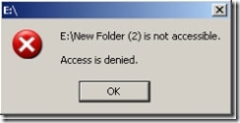
The best way (and the only one I know, please tell me if anybody knows some other way of doing this.) to open the folder or file is to take the ownership of that file or folder. Now I show you how to take the ownership of a file or folder.
Right click that file or folder –> Go to Properties –> Open the Security Tab.
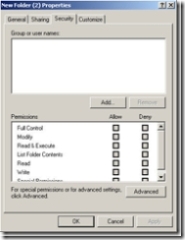
Click on Add –> Write you Windows username (which you use to logon to your Windows box) in the white box and click Check Names.Most probably, Windows will find outr your exact username and will display it infront of you. Click Ok. Now check Full control in the permissions box to give yourself full control of the folder and let Windows set the permissions on the folder or file for you. Most probably now you can enter the magical folder :-).
If Windows can’t find your typed in username, most probably you’re typing your username incorrectly. Alternatively, you can click on Advanced and click on Find Now. Window will list all the users on your system and you can choose your user from the list.
There’s another possibility that the contents in that very folder will behave the same as the folder was doing previously. To change the security settings of all the subfolders and files in one go, you should right click the main folder –> Go to Properties –> Select Security Tab –> Click Advanced and then check both the check boxes “Inherit from parent the permission .. explicitly defined here.” and “Replace permission entries on .. that apply to child objects”
If you have done all of the above steps successfully and still the file or folder is not opening, then you should right click that file or folder –> Go to Properties –> Select Security Tab –> Click Advanced –> Select Owner tab –> Select your username from the list and then check the checkbox “Replace owner on subcontainers and objects”. Click Ok to apply permissions. Now you should be able to open the folder and its content with no error messages.
Note: If the properties of a file does not contain Security Tab. Then Open Folder Options –> View Tab –> Uncheck Use Simple File Sharing
Folder Is Not Accessible – Access Denied
by
Comments
107 responses to “Folder Is Not Accessible – Access Denied”
i gained access to folder but i cannot open anything in him not books, music or anything else any advice
i tried the steps but it end up in an error msg “unable to save permission changes ”
actually i drop “my picture” folder in some other folder :/ now its not opening .plz help me i ll lose all my pictures 🙁
This is a Windows* OS/file system issue.The cause is directory paths on the drive is longer than 255 characters (including spaces).There’s a lot of additional softwares which can fix this problem like Long Path Tool.
http://PathTooDeep.com
Long Path Tool can simplify and probably end your problems in unlocking, managing and renaming files that appear to have a long filename.