Before installing Windows Vista you must know its requirements
1 GHz Processor or more (Core Duo or Core 2 Duo Processor Recommended)
1 GB Ram or more
At least 10 GB hard drive space (SATA Hard Drive Recommended)
128 Mb DirectX 9 compatible graphics card or Higher
DVD-ROM (Optical Drive)
Note: If you do not satisfy these requirements then you will be complaining about vista’s performance.
Approximately 5 million beta testers checked out the Windows Vista to make sure everything ran smoothly. As far as drivers go, Vista comes with 1.5 million drivers out of the box, so the chances of your peripherals not being recognized are pretty slim. Release-wise, Vista is being rolled out in over 70 countries, 39,000 retail outlets, and thousands of OEMs. What does this all mean? Well, according to Microsoft it means there’s no need to wait for that service pack. Vista should make everyone’s life easier now. We’re gonna take that with a grain of salt as we give Vista our own test run to see just how easier (or harder) it’ll make life for us.
Vista has a built-in automatic defragmenting application. Vista has the ability that it defragments its own drive where it is installed so you will never have to defragment that drive.
Vista has its own CD/DVD burning application. The Live File system is very useful feature while using CD RW’s or DVD RW’s because this allows these media to be used as Flash drives. So you can delete a file if you think it is obsolete.
There are some issues while installing Windows Vista if you try to install it while running the vista setup within windows XP. So to prevent this problem try to boot your system with vista DVD and then follow the instructions to install it.
Note: However Windows Vista has got pretty of features but it still lags in some performance benchmarks e.g. Graphics Card Frame rate benchmark. I have covered Windows Vista Dark Side in another blog click here to see it.
Note: This article has been reviewed on a system with Windows Aero Scheme turned on in Windows Vista Ultimate Edition
Comparison of the two Windows with Illustrations
Start Menu


Start menu has been optimized for viewing any program. Just you type three or four starting letters of any program and it will appear in start menu. The start search field also acts like Run dialogue. So just type in what you previously typed in the Run dialogue.
Explorer


Windows Explorer has been redesigned for faster searching. Now if you are browsing a folder with a lot of files just type its name in the search box and it will appear. You can also type *.{Any Extension} for finding files with specific extension e.g. for extracting out all .jpeg files from a folder just type *.jpeg in search box & all jpeg files will be there if they are in present in that folder. Now you can also add your favorite folder to Folder links and directly access them by clicking without navigating to the original path.
Control Panel
Now Control Panel has also integrated search, to find the settings you are interested in, you can enter a word or phrase in the search box. For example, type “sound” to find settings for your sound card, system sounds, and the volume icon on the taskbar.
Windows Photo Gallery or Windows Fax & Picture Viewer


Windows Photo Gallery includes a basic set of functionality like viewing, managing fixing, printing, emailing & burning photos. Many new features have been added as compared to windows XP Photo Viewer.Some picture fixing features provided by Windows Photo Gallery: Crop photos, remove red eye, and make color and exposure corrections
Picture Slideshow


When viewing slideshow of pictures smaller than the resolution set at your windows desktop. Then slideshow will zoom pictures to get it full screen in windows vista.Picture resolution 800*600 while desktop resolution 1152*864
Program Add Remove Feature

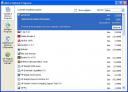
Programs and Features aka (Add or Remove programs in windows XP) has also been revamped for searching just type the name in search box and it will appear. Now you can Sort & Group them like folders in My Computer.
Networking & Sharing Center or Network Places


All Networking features has been redesigned Use the Network File and Sharing Center to get real-time network status and links to customized activities. Set up a more secure wireless network, connect more securely to public networks in hotspots, and help monitor your network security. Access files and shared network devices, such as printers, more easily and use interactive diagnostics to identify and fix network problems.
Sound Mixer
Now every application will register it self with sound mixer so you will see it while you click on sound icon in tray>mixer. So when you want to turn off the music in a game just mute it using mixer and allow the sound of your media player to play.
Sound Recorder
Now there is no more 60 seconds limit that was in windows XP and previous windows. But you can record unlimitedly without clicking the record button again.
Searching
Searching is a lot bit easier in windows vista. Because Windows Vista indexes your hard drive & Index entries appear within seconds when you search them through search box. You can save these searches and they will then appear as live folder.
Alt+Tab View


Now when you want to navigate through different windows you will get preview of windows not a simple icon.
File Replace


Sometime when you want to copy a file in a folder but a file with same name exists already in this situation you have no option to rename the file automatically but in windows vista you have this option.
File Renaming
If you want to rename a file or folder while you have turned file extensions on then in windows vista only file name will be highlighted so you will not corrupt the file extension now.
Used Files can not delete
When you want to delete a series of file and one or more files are still used by the operating system you have no option to skip those used files and delete the rest one. This occasionally happens when you want to delete Temporary Folder Files. But in Windows Vista you have the option to skip those files.
Backup & Restore
The Back Up and Restore Center makes it easier to back up your settings, files, and programs when and where you choose, with the convenience of automated scheduling. You can back up to a CD or DVD, an external hard disk, another hard disk on your computer, a USB flash drive, or to another computer or server connected to your network.
Some Very Useful Additions in Windows Vista
Windows Media Center
Enjoy all your favorite digital entertainment—including live and recorded TV, movies, music, and pictures—in one place with the Windows Media Center menu system and remote control. Windows Media Center in Windows Vista includes enhancements for expanded support of digital and high-definition cable TV, an improved menu system, and the ability to create a consumer-electronics-quality living-room experience, as well as new options for multi-room access to your entertainment through Media Center Extenders, including Microsoft Xbox 360.
Slideshow Themes

In order to see your slide show with high-quality visuals (including themes and transitions), you need to have a subscore of 3.0 for the Graphics category in the Windows Experience Index. Some themes also require your computer’s graphics card to have a feature called Vertex Shader 2.0. To take advantage of all slide show themes.
DirectX 10
One of the most exciting developments in Windows Vista is the groundbreaking graphics platform technology. The Windows Vista graphics platform makes the gaming experience better in two ways: First, an improved graphics driver model delivers more overall stability and reliability when playing games. Second, many of the hottest Windows games will take full advantage of the next-generation graphics technology available exclusively in Windows Vista called DirectX 10. DirectX 10, which requires a DirectX 10 compatible graphics card, provides a revolutionary experience for gamers of every type because it allows games to have an unprecedented level of realism. Along with richer graphics, game designers will be able to more easily add enhancing details and complexity to gaming worlds, such as dynamic lighting, weather conditions, and more. The net benefit to Windows gamers is that DirectX 10 games can be more advanced than even the games on the latest gaming consoles.
Games Folder
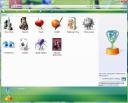
The Games folder is a convenient place to find the games installed on your computer. When you install a game, a link is added to the Games folder. Microsoft has also made a folder in User profile folder named as Saved Games. Now Games Developer will use this folder to save their games progress in that folder.
WinKey+Tab View (Windows Flip 3D)
This is an exciting feature of Windows Vista and works when windows aero is turned on. This feature requires your Graphics Card to have pixel shader 2.0 or higher so if your current graphics card does not support this feature then buy a new graphics card to enjoy this exciting feature
Live Taskbar Previews
Now you can see the live previews of your opened windows without having to click them. Just hover over the tab of any window in the taskbar and you will see a thumbnail of what is going on that window.
Windows Sidebar
Windows Sidebar is a long, vertical bar that is displayed on the side of your desktop. It contains mini-programs called gadgets, which offer information at a glance and provide easy access to frequently used tools. For example, you can use gadgets to display a picture slide show, view continuously updated headlines, or look up contacts.
Windows Updates now as a Desktop application not web
Windows Update is now a desktop application so you can interact with it while you are offline. It automatically applies updates to your computer as they become available
Windows DVD Maker
Windows DVD Maker enables you to create professional-looking video DVDs of your home movies and photos that can be viewed on your DVD players, regardless of geographical region codes.
Windows Speech Recognition
Speech Recognition features a redesigned user interface and configurable command-and-control commands. Unlike the Office 2003 version, which works only in Office and WordPad, Speech Recognition in Windows Vista works for any accessible application. In addition, it currently supports several languages: British and American English, Spanish, French, German, Chinese (Traditional and Simplified), and Japanese.
Windows Calendar

Windows Calendar natively supports the iCalendar file format, and has the ability to publish and subscribe to web-based calendars by using HTTP and WebDAV. Calendars may also be published to network drive shares.Windows Calendar has several calendar views, including Day, Week (5 and 7 day) and Month, and also supports Tasks. Windows Calendar supports over 100 calendars for each user. However, Windows Calendar lacks extensibility through APIs or extensions and there is no way to allow applications to use the Windows Calendar store.
Parental Controls
Parental Controls makes it easy for parents to designate which games their children are allowed to play. Parents can allow or restrict specific game titles, limit their children’s play to games that are rated at or below a certain age level, or block games with certain types of content that they don’t want their children to see or hear.
Time Restrictions Game Rating System Activity Viewer
Stack Layout (Live Search Folder)
A new option in the layout of any Folder is stack. Stack lays the folders by Name, Date Modified, Type and size. And each file appears in a folder of its specific group type. In the screenshot I have stacked the folder by type.
Resource Monitor

It gives an insight of CPU, Disk, Memory and Network resources used by different programs.
Reliability and Performance Monitor

You can use Microsoft® Windows® Reliability and Performance Monitor to examine how programs you run affect your computer’s performance, both in real time and by collecting log data for later analysis. Windows Reliability and Performance Monitor uses performance counters, event trace data, and configuration information, which can be combined into Data Collector Sets.
Snipping Tool
You can use Snipping Tool to capture a screen shot, or snip, of any object on your screen and then annotate, save, or share the image. Simply use a mouse or tablet pen to capture any of the following types of snips:
Free-form Snip,Rectangular Snip,Window Snip,Full-screen Snip

Windows SideShow is a new technology in Windows Vista that supports a secondary screen on your mobile PC. With this additional display you can view important information whether your laptop is on, off, or in sleep mode. Windows SideShow is available in Windows Vista Home Premium, Windows Vista Business, Windows Vista Enterprise, and Windows Vista Ultimate.
Windows Defender
It’s important to run antispyware software whenever you’re using your computer. Spyware and other potentially unwanted software can try to install itself on your computer any time you connect to the Internet. It can also infect your computer when you install some programs using a CD, DVD, or other removable media. Potentially unwanted or malicious software can also be programmed to run at unexpected times, not just when it is installed.
Windows Experience Index
The Windows Experience Index measures the capability of your computer’s hardware and software configuration and expresses this measurement as a number called a base score. A higher base score generally means that your computer will perform better and faster than a computer with a lower base score, especially when performing more advanced and resource-intensive tasks.
You can use the base score to confidently buy programs and other software that are matched to your computer’s base score. For example, if your computer has a base score of 3.3, then you can confidently purchase any software designed for this version of Windows that requires a computer with a base score of 3 or lower.
Non Illustrated Features
User Account Control
Most user activities, such as surfing the Web, sending email, and using productivity applications, do not require administrative privileges. Yet most people log on to their home PC with an account that has full administrator privileges. This puts the PC at greater risk from viruses, spyware, and other threats.
User Account Control (UAC) in Windows Vista makes it easier to use your PC with standard user privileges. You can create a separate user account for each member of the family and control which websites, programs, and games each person can use and install. UAC also helps families with children protect their PCs from malware such as viruses, worms, and spyware that might be hidden in programs that appeal to children. UAC makes it practical to give children their own standard user account, so that if a child tries to install a new piece of software, the system will prompt for an administrator account password to approve the action.
Even when you use an administrator account, UAC provides additional protection. By default, most programs run with the permissions of a standard user, which limits the potential damage they can do. If you need to start a program that requires administrator privileges, the system will prompt you for an administrator password.
Windows BitLocker Drive Encryptionis a new security feature in Windows Vista that provides protection for data and operating system files stored on the Windows operating system volume of your computer. BitLocker guards this data if someone tampers with the computer’s critical startup process. It is designed to use the Trusted Platform Module (TPM) security hardware to provide enhanced protection for your data and to protect early boot component integrity. Encrypting the entire Windows volume with BitLocker can help protect your data from unauthorized viewing, even in the event of physical attacks, such as the theft of the computer or removal of a hard disk.
Sync and Sharing
Sync with other devices such as portable music players and Windows Mobile devices. With Sync Center, you can keep devices in sync, manage how your devices sync, start a manual sync, see the status of current sync activities, and check for conflicts.
You can also share files and folders with people on your network, even if they use a computer that’s not running Windows. When you share files and folders, other people can open and view the files and folders just as if they were stored on their own computer. And they can make changes, if you allow that.
Mobile PC features
Use the Mobility Center to adjust settings you regularly change when you move from place to place (such as volume and screen brightness) and to check your connectivity status. Use a secondary, or auxiliary, display to check for your next meeting, read e?mail, listen to music, or scan news without opening your mobile PC. You can also have an auxiliary display on a device, such as a cell phone or TV.
Tablet PC features
Improve handwriting recognition by personalizing the handwriting recognizer. Use flicks to navigate and perform shortcuts with your pen. See pen actions more clearly with optimized cursors. Use the Input Panel to handwrite, or use the soft keyboard anywhere on your screen. Use the touch screen to perform actions with your finger (the touch screen is only available if you have a touch-enabled Tablet PC).
Ease of Access Center
The new Ease of Access Center replaces Accessibility Options in earlier versions of Windows. The Ease of Access Center comes with several improvements and new features, including centralized access to accessibility settings and a new questionnaire that you can use to get suggestions for accessibility features that you might find useful.
I have covered most of the Windows Vista features but could not cover all features. Some of the not covered features are written below:
Windows Motion Desktop, Windows Meeting Space, XPS Viewer,Windows Mail, Windows Fax and scan,Windows Internet Explorer, Windows Media Player, Windows Easy Transfer, Help and Support, Dot Net Framework 3.0, Windows SuperFetch, Windows ReadyDrive, Windows ReadyBoost, Windows CardSpace,Windows HotStart … etc
This blog does contain some portions from Windows Vista Help & Support, Microsoft Windows Vista Website ,Wikipedia Article on Windows Vista & Windows Vista Product Guide.
For more information about Windows Vista download Windows Vista Product Guide
Windows Vista Product Guide Download
On Windows Vista System you do not have to download XPS Essentials Pack to view Product Guide because it is built in Window Vista, But before viewing this on Windows XP you must install XPS essentials pack




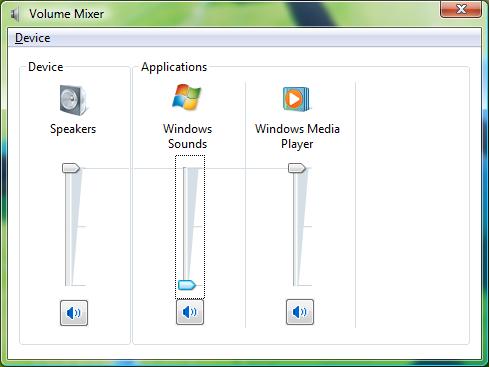




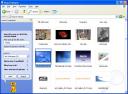



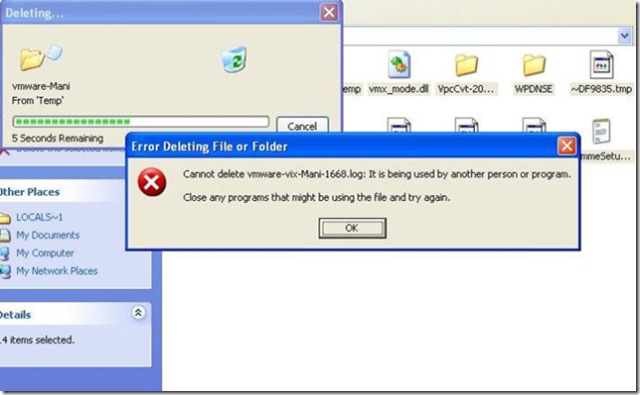


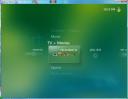



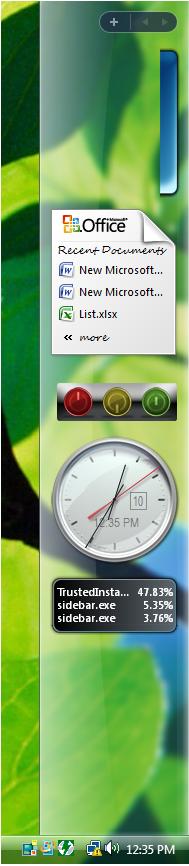
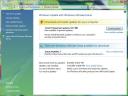



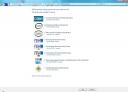

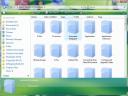
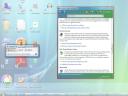
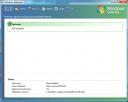

Comments
12 responses to “Why Windows Vista is better than Windows XP – A Comparison Study”
i think the article was good , simple and understandable so
thanks alot
Thanks Omar for Visiting our site. Your support will encourage us to write more.
very nice article.. Vista rocks for sure!!
Very nice, I can only confirm that Vista is better and faster than XP if you have new hardware.
We hear people whine that Vista hogs RAM…Yes it does, and it’s a GOOD THING (RAM is faster than a hard drive).
Here are some gaming Benchmarks (in German)
http://www.computerbase.de/artikel/software/2007/bericht_windows_vista_geschwindigkeitscheck/
My system:
Intel QX6700 OC to 3.33GHz
Intel Bad Axe 2
WD Raptor 150 GB harddisk
4 GB Corsair PC8500 RAM
ATI 1950 XT
Dell 24” LCD
Yes Luke, you are right. That’s why I have written high recommended requirements.
Great article! Very informative on the improvements of vista over XP!
Definitely a good article! I was wondering how about the comparison between these two operating systems in term of Reliability, Performance, Installation/Upgradeability, Technical Support, Training, Licensing and Cost. Anyway these are just my suggestions.
Nice,RenameHasImprove!TheyShouldAddItTo
The”ServicePack3?ForXpCorrections,ThereIsA
LotOfOthersThingsTheyShouldn’tLeaveAsItIs
LetDieThe”SP”IsAnIjusticeToTheConsumer.
IsAlwaysTheSame,Since’96To’07,CountingWith
Vista,TereIsATotalOfSevenMs.WinOSReleased,
(95,98,Nt,Me,2000,Xp,Vista)Rate:1.57OS/perYear!
ItMeansPeopleHaveToBuyNewOsAndHardware
EachYearAndAHalf,BecauseThe”ServiceProvider”
TeamIsDoingCorrectionsJustToTheMostRecentOs.
(Sp1ForVistaWasReleasedOnMarch,2008.)
DidYouReadThisBeforeClickThe”Agree”Terms?
YouCan’tGetYourDriverLicenceBeforeThe18YearsOld
AndCompleteTheDriverTest,ButYouCanBeANoobAn
GetYouWindowsLicence,KeepSpreadingVirusAllOver
TheNetAndHaveNoResponsability.(Virus/SpywareMaker
AndNoobsAreThePrincipalNetSpreadingSource)
TheOperativeSystemShouldHelpYouToLearn”HowTo
Operate”First!AboutSecurityAgainstViruses,NotOnly
“TurnOnAndOff”ThePC.
WeAlsoNoticeThe”Copy/Replace”FuntionIsn’t
WorkingPerfect,Well,TeraCopyDoTheSameAnd
MoreOnXp,MicrosoftCouldCorrectSinceWin95
IsteadOfKeepingCloningAllTheOtherUtilitySoftware’s
IdeasForA”New”UnimaginableOperativeSoftware,
TheyShouldCorrectTheXp(Continous”SP”)
WhichKindOfCoderLetHisSoftwareDie1.57Time/Year?
Linux’sCommunityCanMake,DeveloupAndImproveThe
SameLinuxOsWithLessEconomicResourceAndFaster
(I’mNotTalkingAboutSecurityOrPersonalAlternatives
SoftwaresOrEnchancements…Yet)Isn’tThatEvolution?
fk000 windows XP & 7
Vista Ultimate/Business/Ultimate is the best operating system in the world only forever.
Vista = over9000 errors XP is easily the best OS with a few program it can do EVERYTHING that vista or W7 plus it has less errors a better performence, have you ever ask you a question why the fk000 do you need more requirements on vista than XP? on games bcuz XP runs better…
fk000 windows XP & 7
Vista Home Premium/Business/Ultimate is the best operating system in the world only forever.
Pfft… Windows Vista Ultimate is not a good choice… i’d rather have a windows xp or 7( Which im just now trying the RC of this OS.) I have encountered many problems on the vista problems. Windows explorers(viewing my computer or folders) tend to crash often especially after i exit a game like half-life 2. Internet Explorer 8 tends to crash every once in a while. Fable:TLC, Unreal Tournament 3 does not work. It stays on the startup logo and doesnt continue. I sometimes crash in my games(not so much now, thx to driver updates. But of course this was over a year and a half ago probably more when we got it. So its probably updated majorly since then. Thats my opinion and im not impressed with vista except for its visuals and that its faster. Windows Xp is still a great OS and can pretty much run ANY game of today except for Halo 2 Vista( you need an Xp patch, but it will likely run alot slower.)So yea you may want to try out the Windows 7 RC or Windows Xp. But as I said that’s my opinion and not my responsibility on which OS you all prefer.
-Doug (A.K.A Gyrofest