I was browsing through the internet and came across an interesting article from GlobalThoughtz about unlocking hidden Windows 7 themes. I got interested and decided to act upon whatever the author had said. Just copying and pasting the steps that I followed and unlocked 4 new themes for my Windows 7.
1. Open Windows Explorer
2. Click Organize, and select Folder and Search Options.
3. Go to View tab.
4. Select Show hidden files, folders and drivers and uncheck Hide protected operating system files (Recommended). If prompted with confirmation, click Yes.
5. Click OK.
6. Browse to the following folder: \Windows\Globalization\MCT\
7. There are five folders in the name with format MCT-XX (where XX is AU, CA, GB, US, or ZA) which represents globalization settings for each region. Go into the folder that you want to activate its theme.
Note: AU, CA and ZA regions have the same themes.
8. Open the Theme folder inside the selected region folder.
9. Double click on the XX.theme file to apply the theme to the Windows 7 desktop system. Once a theme is ran and activated, the theme will be remembered and saved into Personalization options, so that user can change or select the theme again directly from Personalization settings screen.
10. Now to go to Folder Options to reverse the first 5 steps to hide the hidden and protected system files and folders again.
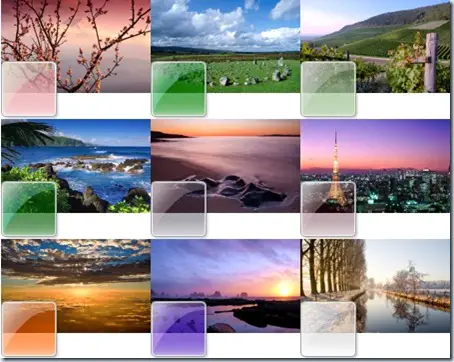
Comments
One response to “Unlock Hidden Windows 7 Themes”
i dont how to find the organize thing in my internet explorer, what version do i need to do all those steps .. i have the netbook and Windows 7 Starter , msg back when you can. Thank you