A few days back, a client came to me and told me that he was having trouble with his Windows XP. The show hidden files and folders was not working at all. If he selected the radio button “Show hidden files and folders”, and then press Ok .. the changes would just disappear upon opening the dialog again. It was probably some virus attack after which the Windows registry was not being updated properly. So here is what I did to restore it back. There are so many methods to restore back the registry. If one method is not working, please try another one.
Method 1:
Go to registry editor by running regedit in the run box.
Go to this key:
HKEY_CURRENT_USERSoftwareMicrosoft
WindowsCurrentVersionExplorerAdvanced
In the right hand area, double click hidden and change the value to 1.
Now you’re all set to go. Check it in your tools menu if the changes have taken effect.
Method 2: (By Random Hajile)
1. Click “Start” -> “Run…” (or press Windows key + R)
2. Type “regedit” and click “Ok”.
3. Find the key: HKEY_LOCAL_MACHINESOFTWAREMicrosoftWindowsCurrentVersionExplorer
AdvancedFolderHiddenSHOWALL
4. Look at the “CheckedValue” key… This should be a DWORD key. If it isn’t, delete the key.
5. Create a new key called “CheckedValue” as a DWORD (hexadecimal) with a value of 1.
6. The “Show hidden files & folders” check box should now work normally. Enjoy! ![]()
Method 3: (By Denny)
1- Click Start –> Run –> regsvr32 /i browseui.dll –> enter
A confirmation message will appear like given below
2- Click Start –> Run –> regsvr32 /i shell32.dll
Wait for the confirmation and click OK.
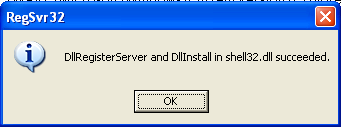
Method 4:
If none of the above methods work, please download our Smart Virus Remover from here:
[download id=”6″]
Using this Virus Remover please restore your Windows settings and your show hidden files and folders will be set to default.
Please spare a few moments from your precious time and tell us about your experiences.
Comments
1,097 responses to “Show Hidden Files and Folders not working?”
2nd method worked …thanx
Thank you. Method 1 didn’t work, the reg. setting reverted to original value. Method 2 worked, and I could see the hidden folders.
None of the removal methods worked. The smart virus remover
program crashed on installation with error
Line 9310 (File “C:\Program Files\Smart Virus Remover\Smart Virus Remover.exe”)
Error: Array variable has incorrect number of subscripts or subscript dimension range exceeded
Thanks for the guidance anyway.
Show hidden file and folder is not working then you can also read this article
http://www.technize.com/unhide-files-by-single-dos-command/
Really thnx frnd…..
Method 3 works, but the problem keeps coming back. I just now did method 2. I noticed that DefaultValue was 2, which makes no sense so I changed that to 1. The problem seems to be fixed now. EDIT: It came back again.
this instruction help me to solve this issue
@Chirag: I am glad my solution solves the issues of so many people. If you have any problem regarding computer technology, you can always get in contact with use in our technology forums.
method 3 fixed it nice and easy.
Method 3 works.Thank you for your help.
Method 4 is very usefull…..Thank U very much!!
THANKS MAN! YOU’RE GREAT!
awsome i salute u my dear friend, pls provide me ur personal contact dtls i want to be ur client send me dtls on my email id
I tried all fix suggestions, and something worked, but the change did not take effect until I logged off and logged on again, so I’m not sure which one worked. Had I known, I would have logged off between each attempt. Having said that, I’m glad my desktop is working again – thanks for your help!
method no 4 works for me.thank you so much.
Thanks! Method 3 by Denny works for me!! 😉
Thanks a loot. It did work.
p.s Method 4 worked for me.
Thank’s Denny it works
thanks man, it was really helpful
you’re the best
very very helpful.. ! thanks! to make it easy.. just download the smart virus remover! hehe.. Godbless! i did all the method.. but only the last option worked on my pc:)
Thank you for your precious time spent writing this page.
Method 3 worked.
Salam
method 3 worked very easly.
thanks
Awesome Dude ! . .
Great work, keep at it 🙂
Fantastic website and good information shared. Very helpful…. good going guys.
Great tip! second step worked for me.