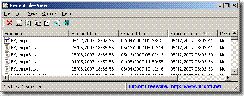 Sometimes we need to know that which files were opened recently on our system. Here is a cool utility which can do it for you. It’s called RecentFilesView. It can show you all the files which were recently opened on your system. The good part of it is that you don’t have to install it. Just run the application and it will automatically show you the list of recently opened files.
Sometimes we need to know that which files were opened recently on our system. Here is a cool utility which can do it for you. It’s called RecentFilesView. It can show you all the files which were recently opened on your system. The good part of it is that you don’t have to install it. Just run the application and it will automatically show you the list of recently opened files.
What it shows:
It will show you the path of the file that was accessed, the modified date and time of the file, the creation time of the file and the execution time also (on what time that particular file
was opened or executed). It also shows you from where did it get that information. That means if RecentFilesView accesses the recent file information from the registry, it will show it as registry or if it has fetched the information from the recent folder (where Windows stores recently accessed files shortcuts).
If you want to copy the selected item, you can simply do it by pressing Ctrl – C or by going to Edit –> Copy selected item.
Reports:
If you want to save all the information which RecentFilesView is showing, you can do easily by going to View –> HTML report (You can choose from two options, either save the information of all the files or only you have selected)
You can also save the given information by pressing Ctrl – A which will select all the items. And then go to File –> Save Selected Items. You can save the information as simple text or in some other formats including HTML.
Running from Command-line:
You can also run this application from your command prompt. The list of options available for command line execution is given below:
/stext <Filename>
Save the files list into a regular text file.
/stab <Filename>
Save the files list into a tab-delimited text file.
/stabular <Filename>
Save the files list into a tabular text file.
/shtml <Filename>
Save the files list into HTML file (Horizontal).
/sverhtml <Filename>
Save the files list into HTML file (Vertical).
/sxml <Filename>
Save the files list to XML file.
For example, if you want to save the list into a single text file, you can do it by the following command:
X:\RecentFilesView.exe /stext saveList.txt
Where X:\ is the path to RecentFilesView and saveList.txt is the file name where all this information will be saved. This file will be saved in the same folder as RecentFilesView.
File Information And Download:
Version: 1.05
Size: 35 KB
Compatibility: This software runs in all the Windows from Windows 98 through Windows Vista.
Download RecentFilesView from here.
Comments
6 responses to “See Recently Which Files Were Opened On Your System”
Really here is a great number of softwares from which everyone can avail i like this site so much and happy to use this software…. I appreciate this site team
Very thanks for anti virus
i hav a problem with windows advantage genuine. i got this when i clicked on updates… i want to remove that… whenever i m logging on to my system, it is appearing on desktop… can anyone tell how to remove it… plz
Sneha, please see the following article which will help you getting rid of your problem. Also comment if it helped you or not.
http://www.technize.com/2008/03/11/how-to-remove-windows-genuine-advantage-notification-wga
c drive or any drive open (double click) is not open, open with which file name chose or selected and ok that the problem so please solution give me.
very useful software. thankx for it.