If you are running Windows 7 professional edition and want to restrict the use of certain applications for users on your shared computer, that you are at the right place to learn how to do this. You can restrict users to access only specified programs and it is up to you which programs you select for this purpose. The feature is very helpful when you are using a shared computer and can manage the use of certain programs for other users. A very good example to experience this feature is a shared computer in your office, where a company can easily restrict the use of certain programs and allow the users to run only specified applications in Windows 7 Operating System. This can be done by using the Local Group Policy feature of Microsoft Windows 7. Notably, you cannot apply this phenomenon if your are running Home edition of Microsoft Windows 7 which do not support Local Group Policy Editor.

Follow the steps below to know how you can restrict users to run only specified programs in Microsoft Windows 7 Operating System.
- Click Start and type “gpedit.msc” in the search box of the Start menu.
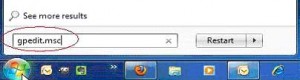
- Press Enter.
- Local Group Policy Editor will open. Scroll down to “User Configuration -> Administrative Templates -> System” on the left hand side menu of the window pane.
- Navigate to “Run only specified Windows applications” on the right hand side under Setting.
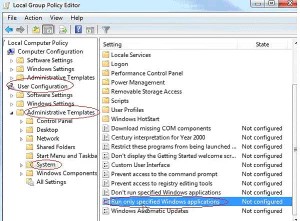
- Double Click “Run only specified Windows applications”.
- Select “Enabled” from the window.
- Click “Show” under Options.
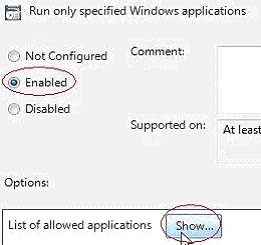
- The Show Contents window pane will appear. Here you can type the applications you want to let the users to run.
- Click OK when you are done.
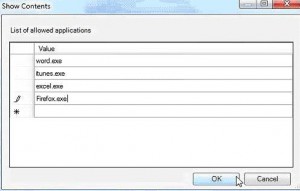
- Close the Local Group Policy Editor.
- User will get this error message, if they attempt to run an app which was not authorized by you.
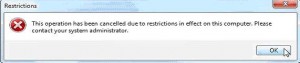
Comments
9 responses to “Restrict Users To Run Only Specific Programs In Windows 7”
This is a great feature that I have come to know today. The same feature existed in Windows XP but it was really very hard to setup. Microsoft has made things easier with this option. Good work Irfan. Keep it up 🙂
Thanks Mate.. 🙂
when you do this you are also restriting yourself from re-opening gpedit.msc
I did this. It also restricted ALL user inclulding those with administration previleges. Not good!
Yeah this is so friggin stupid, the point is to restrict a guest or public account not the admin account!
When you are doing this, remember to include gpedit.msc in the list.
I did this on one of the office notebooks and now I can’t even open gpedit.msc. Is there a way to restore it back to its original settings
Well Jim, if you had any brains you would know not to set the security permissions of the GPO to users and groups that don’t contain admin account.
Sorry but I can’t believe I just read this vital information in the comments. The article mentions nothing about logging in under the user account. Anybody actually know how to undo this?
hi.. Jason
I installed GPEDIT.MSC
how to disable the above feature ?? when i am typing gpedit.msc in run box it is showing restricted message box..
PLEASE GUIDE ME.
Highly Urgent.. please
Vasu