 Previously I have written about how to hide the files and folders in your Windows safely. Today I want to write about another software which can password protect the USB drive. It’s called Rohos Mini Drive.
Previously I have written about how to hide the files and folders in your Windows safely. Today I want to write about another software which can password protect the USB drive. It’s called Rohos Mini Drive.
What Rohos Mini Drive does is that it creates an encrypted partition on the USB drive which can only be opened if correct password is given. So how to protect the items on your USB drive using Rohos Mini Drive? Just download and install Rohos Mini Drive. Run Rohos Mini Drive and it will automatically detect if there is any removable drive already inserted. The it gives the options of creating an encrypted partition on the USB drive. You can give the partition size.
Rohos Mini Drive program doesn’t create a real partition on the USB drive. So when you insert your USB drive into USB port, only one drive letter will appear in Windows. Second (secured) drive will appear only after you active it by entering a password.
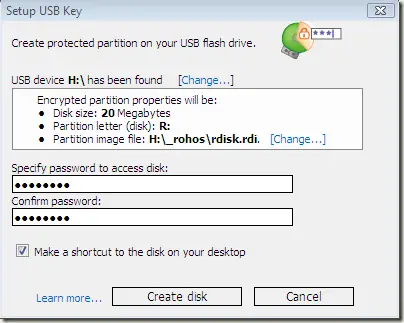
The click on Create disk and the partition will be created. On the USB drive one folder called _rohos and a file called Rohos mini.exe are created. If you go to another computer and insert your USB driver there, you just have to execute Rohos mini.exe file. It will automatically create a partition called R: (R drive is the default. You can change in the configuration). Access the R: drive from My Computer and place anything in it. When you’re done, just right click the Rohos Mini Drive icon in the system tray and select disconnect R: Now you can safely remove your USB drive. The data is safe and sound in your USB, encrypted and password protected.
If you want to backup your encrypted data, just go to _rohos folder (which is hidden and marked as system folder) and copy the rdisk.rdi file to a safe place. If you want to restore, go to the main interface of Rohos Mini Disk and select Restore.
Homepage: http://www.rohos.com/products/rohos-mini-drive/
Download: [download id=”161″]
Comments
One response to “Password Protect The USB Flash Drive”
Thanks , i was looking for it so i keep my stuff safe on usb .
Cheers