There are times when we have multiple internet connections and multiple gateways to browse the internet. In this situation, we don’t know which internet connection is being used right now. All this can be seen with a built-in command in Windows. Issue the following command and you’ll get the full routing table of Windows:
C:\>route print –4
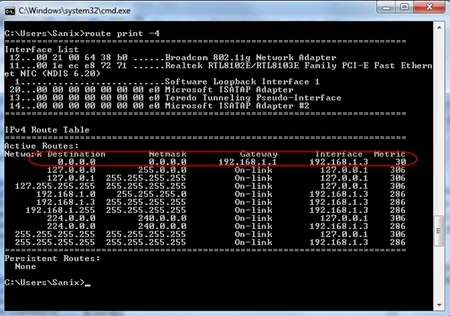
Look for the row which specifies Network destination as 0.0.0.0 and netmask as 0.0.0.0. In this row, you’ll find a default gateway section which will be your gateway. If you have multiple internet connections, you will find multiple entries with the above properties. Now that you have seen the gateways, note down the Metric for each gateway.
The default gateway that is being used for the internet connection is the one with the smallest metric value. If you want to make another internet connection default, you have to change its metric to the lowest.
There is no easy way to edit the routing table and lower the metric value for the default gateway of your choice. NetRouteView is one utility from Nirsoft which can be used to edit these values.

Download NetRouteView from the following link and start it. First select the route you want to make default and then selct File –> Modify Selected Route or simply press Ctrl-M. Now make the Metric value the lowest from all the other default routes we identified previously.
Comments
7 responses to “How To Select Default Internet Connection From Multiple Connections”
Pretty nice utility!
Stavros
This really helped me, thank you!
We are moving and the phone company shut off our phone & DSL at our old location, but we still needed internet access. I was able to tether my computer over Wi-fi to my Cellphone but it only had internet access when I unplugged the local network cable. This is because it was defaulting to that connection.
Thank you!
Can this tool make the metric permanent?
I tried on a Windows 7 machine, but it didn’t stay after reboot, tried persistent also but still no go.
Great Post man – I have multiple internet connections and searched for atleast one hour – this is what im looking for – how come windows 7 does not have and inbuilt dialog box to do this? doesnt look like your utility is from MS – its from nirsoft or somwthing
Doesn’t worked for me. I have two connection, one with 4235 metric and the other is 11. When i try to set the 4235 metric to 10 it says “Failed to modify the existing route. One or more arguments are not correct.”
I’ve found that the ROUTE ADD command does a little extra magic that the NetRouteView tool doesn’t – there’s some special rules / ordering to the metrics that the command line fixes for you.
I had a similar situation. One connection had metric 26, one 4250, then with 192.168.1.0/255.255.255.0 routed over the 4250 connection with a metric of 4506. If I wanted to add one IP address from the 192.168.1 range to go over the metric 26 route, the metric I chose for my new route entry had to be higher than 26 else be rejected. Entering a metric of 10 gave the same result as you. Entering 10 on the command line resulted in a metric of 28!
Your problem has likely long since passed, but I hope this helps someone else!
Thank you so much. Was trying to change my default internet gateway through commands but couldn’t get it to work (and slightly wishing I had a mac, they have it built-in).
This application works perfectly even just to change metrics.
Developer: http://www.nirsoft.net/utils/network_route_view.html