Note: This is a guest post by Mark from WindowsPasswordsRecovery.com where he introduces his wonderful product for recovering Windows passwords in addition to other methods.
If you forget your Windows password or if your password expires, you must reset your password before you can log on to your computer. This article contains two methods that you can try to reset your password so that you can log on to your computer again.
This article is intended for a beginning to intermediate computer user.
You may find it easier to follow the steps if you print this article first.
Reset forgotten or expired password
If you forget your password or if your password expires, there are three methods that you can use to log on to create a new password. One method is to use a password reset disk, if you have created one. By using the password reset disk, you can recover your user account and your personalized computer settings. Another method is to log on using the administrator account to delete the forgotten password and then to create a new password, The third method is to use windows password recovery tool. You only need to reset the password to “Blank” without reformatting or reinstalling your system.
The instructions guide you through each step and help you verify that the problem is resolved.
Method 1: Use a password reset disk
To log on to the computer by using a password reset disk, follow these steps. If your computer is or was a member of a domain, go to the “Windows XP Professional in a domain” section and follow those steps.
Windows XP Home Edition or Windows XP Professional
1. Restart the computer.
2. On the Windows XP logon screen, click the user name that you want to use, and then press ENTER.
Note You receive the following error message:
Did you forget your password? You can click the “?” button to see your password hint. Or you can use your password reset disk. Please type your password again. Be sure to use the correct uppercase and lowercase letters.
3. Click Use your password reset disk. The Password Reset Wizard starts. The Password Reset Wizard enables you to create a new password for your user account.
4. In the Password Reset Wizard dialog box, click Next.
5. Insert the password reset disc into the CD drive, and then click Next.
6. Type a new password in the Type a new password box, and then type the password again in the Type the password again to confirm box.
7. In the Type a new password hint box, type a hint for the password, and then click Next.
8. Click Finish, and then try to log on to Windows XP again.
If you were able to reset your password and are now able to log on successfully, you have resolved the issue, and you are finished. If you are still unable to log on, try method 2.
Windows XP Professional in a domain
To log on to a computer by using a password reset disk, when that computer is a member of a domain, or was disconnected from a domain, follow these steps:
1. Restart the computer.
2. In the Welcome to Windows dialog box, press CTRL+ALT+DELETE.
3. In the Log On to Windows dialog box, type an incorrect password in the Password box, and then click OK.
4. In the Logon Failed dialog box, click Reset. The Password Reset Wizard starts. You can use the Password Reset Wizard to create a new password for your local account.
5. On the Welcome to the Password Reset Wizard page, click Next.
6. Insert the password reset disc into the CD drive, and then click Next.
7. Type a new password in the Type a new password box, and then type the password again in the Type the password again to confirm box.
8. In the Type a new password hint box, type a hint for the password, and then click Next.
9. Click Finish, and then try to log on to Windows XP again.
If you were able to reset your password and are now able to log on successfully, you have resolved the issue, and you are finished. If you are still unable to log on, try method 2.
Method 2: Log on as an administrator to reset the password
If you did not create a password reset disk, you may be able to log on as an administrator to reset a forgotten or expired password. The steps to do this differ if the computer is a stand-alone computer or a member of a workgroup of two or more, or a member of a domain. Select the appropriate set of steps from the following to try to log on as the administrator to reset the password.
Windows XP Home Edition or Windows XP Professional
To log on to a computer as the administrator to reset a password, try the following steps.
1. Log on as an administrator.
a. Restart the computer.
b. Press CTRL+ALT+DELETE two times, and then type the name of the administrator user account.
c. In the Password box, type the administrator password, and then click OK.
Note If the administrator password is set to a blank password, do not type a password before you click OK.
2. Reset the password.
. Click Start, and then click Run.
a. Type control userpasswords2, and then click OK.
b. On the Users tab, click the name of the user account that you want to reset the password for, and then click Reset Password.
c. Type a new password in the New password box, and then type the password again in the Confirm new password box, and then click OK.
d. Restart the computer, and then try to log on to Windows XP again.
If you can log on as an administrator to reset your password and you can now log on successfully, you have resolved the issue, and you are finished. If you are still unable to log on, go to the “Next Steps” section.
Windows XP Home Edition or Windows XP Professional in a workgroup
To log on to a computer as the administrator to reset a password, when that computer is in a workgroup of more than one member, follow these steps:
1. Log on as an administrator.
a. Restart the computer, and then press the F8 key during startup until the Windows Advanced Options menu appears.
b. On the Windows Advanced Options menu, use the arrow keys to select Safe Mode, and then press ENTER.
c. Select Microsoft Windows XP edition, and then press ENTER.
Note In this step, edition represents the correct Windows edition.
d. On the To begin, click your user name screen, click Administrator, and then type the administrator password.
e. Press ENTER, and then click Yes.
2. Reset the password.
. Click Start and then click Run.
a. Type control userpasswords2, and then click OK.
b. Click the name of the user account that you want to reset the password for.
c. Click Change the Password, and then type a new password.
Note If you do not want to use a password, click Remove password, and then continue to step “e.”
d. Click Change Password.
e. Restart the computer, and then try to log on to Windows XP again.
If you can log on as an administrator to reset your password and can now log on successfully, you have resolved the issue, and you are finished. If you are still unable to log on, go to the “Next Steps” section.
Windows XP Professional in a domain
To log on to a computer as the administrator to reset a password, when that computer is a member of a domain, follow these steps:
1. Log on as an administrator.
a. In the Welcome to Windows dialog box, press CTRL+ALT+DELETE, and then type the name of the administrator user account.
b. In the Password box, type the administrator password, and then click OK.
Note If the administrator password is set to a blank password, do not type a password before you click OK.
2. Reset the password.
. Click Start and then click Run.
a. Type compmgmt.msc , and then click OK.
b. In the Computer Management (Local) dialog box, expand Local Users and Groups.
c. Click the Users folder, and then right-click the user account that you want to reset the password for.
d. Click Set Password, and then click Proceed.
e. Type a new password in the New password box, type the password again in the Confirm password box, and then click OK two times.
f. Restart the computer, and then try to log on to Windows XP again.
Method 3: Use windows password recovery tool
If you are not a computer technician, or not familiar with computer system operations, you may feel the above methods are scary and still can’t figure out what I am saying. Then you may try to use the software programs which may suit you. I’ve found that Windows Password Recovery Tool is the most effective. The program can easily reset the password to “Blank” without reformatting or reinstalling your system. Follow these steps:
1. Download Windows Password Recovery Tool 3.0:
http://www.windowspasswordsrecovery.com/downloads/Windows_Password_Recovery_Tool_Trial.iso
2. Burn your Windows Password Recovery Tool 3.0 CD.
3. Insert newly created CD in your CD drive and reboot your computer.
4. Select Windows installation to be processed:
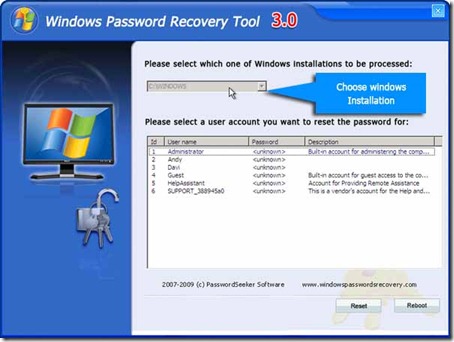
5. Select the account to reset the password for:
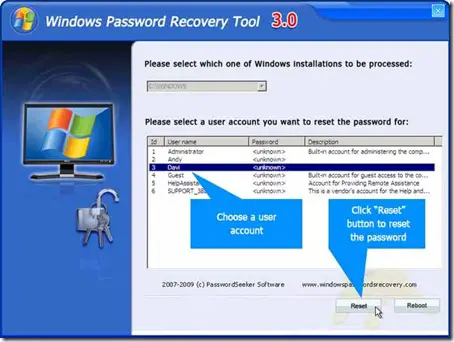
6. Reset your lost password.
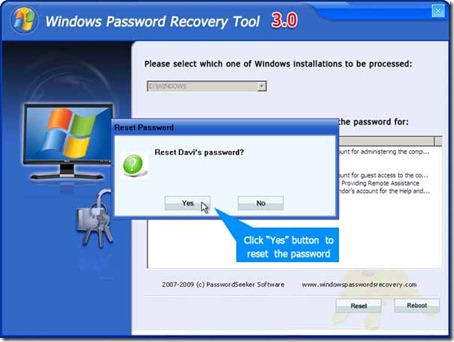
7. The user’s password has been successfully reset
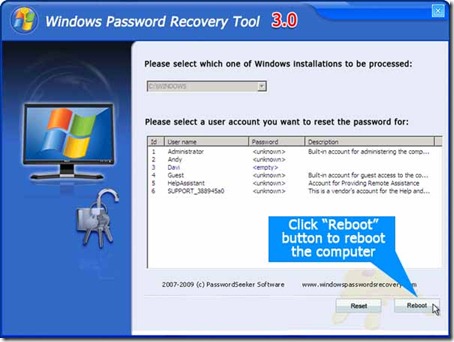
The third method can 100% reset any windows login password. It works perfectly to reset any local user account to a blank password.
Comments
20 responses to “How To Log On To Your Windows User Account If You Forget Your Password Or If Your Password Expires”
Great!!!!
It’s quite useful and easy to use. I used this tool last week and successfully reset my forgot windows password to blank.
Thank you.
here is the methods I know.
The first thing which you check if you forget login password. When we install Windows, it automatically creates an account “Administrator” and sets its password to blank. So if you have forget Your user account password then try this:
Start system and when you See Windows Welcome screen / Login screen, press ctrl+alt+del keys Twice and it’ll show Classic Login box. Now type “Administrator” (without quotes) in Username and leave Password field blank. Now press Enter and you should be able to log in Windows.
Now you can reset your account password from “Control Panel -> User Accounts”.
Same thing can be done using Safe Mode. In Safe Mode Windows will show this in-built Administrator account in Login screen.
Windows XP and further versions also provide another method to recover forgotten Password by using “Reset Disk”. If you created a Password Reset Disk in Past, you can use that disk to reset the password. To know more about It, please visit http://www.resetwindowspassword.com/
Windows Password Unlocker is also a professional windows passwords recovery tool. It instantly reset the lost or forgotten windows password yet no data loss. It is safe and easy
1.Download Windows Password Unlocker from Password Unlocker Official site (http://sn.im/wpu) .
2.Decompress the Windows password unlocker and note that there is an .ISO image file. Burn the image file onto an blank CD with the burner freely supported by Password Unlocker.
3.Insert the newly created CD into the locked computer and re-boot it from the CD drive.
4.After launched the CD, a window pop up with all your account names(if you have several accounts); select one of the accounts that you have forgotten its password to reset it. Just one press, you have removed the password.
use konboot.download from here http://www.piotrbania.com/all/kon-boot/
Nice post.
No tools or software are needed.You can reset the password from command prompt in windows.
You can visit Change the Windows password in command promptfor details.
as far as i know
1.go into safe mode (F8 at logo when booting up) and enter as administrator and then go to accounts and change the password
2.use software to reset windows password,i found the windows password unlocker is convenient.http://www.google.com/search?hl=en&newwindow=1&q=windows+password+unlocker&btnG=Search&aq=f&oq=&aqi=
http://www.google.com/search?hl=en&newwindow=1&q=windows+password+unlocker&btnG=Search&aq=f&oq=&aqi=
I ever used a windows password recovery software to reset windows password to blank,it need not to reinstall or reformat the windows os, with no data lose,the tool is “Any Windows Password Recovery 3.0 “,its easier,you could have a try.
The link to the soft:
http://www.anypasswordrecovery.com/download.html
You can reset windows user account password in safe mode(F8 when booting up). But if you forgot administrator password, you must reinstall windows OS or use windows password recovery disk.
http://www.windowsloginrecovery.com
This sounds pretty interesting. We used a similar software at my tech support job a few years ago. Called “Windows Password Key 8.0”.
It works very prefect to regain your password .Also use boot CD/DVD.
I have download it from this website:
I have locked out of my computer for a while,and have tried everything i could do but failed.Until I found this great tool Windows Password Key 8.0 as recommend above.It works great,Such a marvellous and useful tool.
I think this would be very helpful to you
Try ophcrack or windows password recovery tool 3.0 . Ophcrack is free but sometimes doesn’t work and may crash your system data. Windows Password Recovery Tool 3.0 is not free but can 100% reset the forgotten password. Hope to help you.
if you search password Recovery tools in website.
You will found much of Recovery tools, but I think Windows Password Recovery 6.0 is a good chioce, cheapest and easy to use.
I have recently bought a second-hand computer from a store. But when it starts up, it requires me to type the administrator password, and it makes me quite disappointed!
Eventually I have managed to reset the administrator password using a password reset boot CD from [snip]
Last month, i lost my windows vista administrator password. I solved my problem with the help of the Reset Windows Password
It not only supports Windows Vista, I have personally tested it with Windows 7. It worked perfectly to reset any local user account to a blank password. Just an easy to use bootable CD/DVD.
Forgot Windows password? it is your better choice to use windows password recovery, a efficient and highly appreciated software on Windows password reset.
this is nice artical to read… thanks for your work.Windows password Buster is nice too.
Five days ago, I just got such windows password recovery tool, Windows Password Seeker, to reset windows password, and it can be burned onto a CD/DVD as recovery disk. I believe it is the best windows password recovery tool ,and is your best choice.
My favorite is Windows Password Rescuer 4.0,It is friendly and simple to use.
It successfully reset my lost password of WIndows 7.
Only four steps to recover the admin password. Cheers!!