Android’s Ice Cream Sandwich is out and tech buffs are eager to check it out. The fervor, after all, is quite normal as the all-new Android 4.0 has a fresh seem and gives a considerable upgrade to all Android devices. The latest Ice Cream Sandwich can be acquired on iPad 1 as well as iPad 2, provided you are jailbroken. In case the iPad is not jailbroken, just forget about going though with this process. You will also need a PC to execute the download.

But before getting the device on iPad, just take the tiny precaution of saving the SHSH blob on your machine. So, in case any glitch occurs, you can restore the machine back with help of the blob. Also be aware of one vital detail, the downloaded instrument is just a virtual image of Android 4.0 and not the actual version. Additionally, you must also note that this method to go over the all-new Android 4.0 will not work on MAC OS X or Windows 64-bit. Nevertheless, for all those who want to get a taste of it on their iPad’s, the method of going about this process is explained below in easy steps:
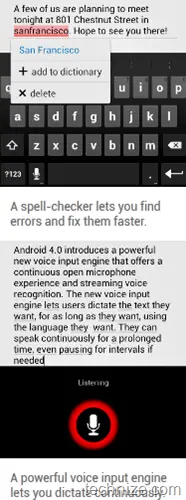 The first thing you need to do is get the installous from Cydia. In this you need to search for the Realvnc app.
The first thing you need to do is get the installous from Cydia. In this you need to search for the Realvnc app. - Next, download the Realvnc app for iPads and iPhones. This app helps you connect to your computer no matter where you are, the desktop of your computer gets displayed using which you can control applications, settings and even access data.
- After downloading the Realvnc app, you need to look for the vnc server.
- After locating the server, install it suitably on your system.
- For the operating system, you will need to download virtualbox.
- Next, get android 4.0 iOS on your system.
- On the virtualbox, select the option NEW, which helps one to install the new operating system.
- This newly installed operating system needs to be booted. If a message about not booting gets displayed, then you will have to mount a cd/dvd image in the devices tab.
- Just select the iOS downloaded by you before.
- Access the realvnc, in which you need to apply the ultravnc server details to complete the set up on the computer.
- Select the full screen mode to enlarge the virtualbox to maximum screen size.
- Lastly, run the Android 4.0 on your system.
This comes as a good piece of news to Android lovers; they can get a walkthrough of their much loved software easily. It makes the buying decision simpler and helps one figure out whether the product is worth its salt or not. Though the process appears simple, refrain from trying it out if you have no idea about any of these apps. If you are still keen, try getting help of an expert or some web tutorial before going ahead with it.
Guest article by Kate, a passionate writer who loves collecting unique tech stuff. Her recent purchase was a cool designer wooden USB flash drive . These days she is busy writing an article on best used cars for her blog.
Comments
6 responses to “How To Install Android Ice Cream Sandwich 4 On iPad 1 And 2”
Misleading doesn’t even begin to describe this headline.
You are not installing Ice Cream Sandwich ON the iPad. All this is a remote session.
Moron…
@Kyle: Sorry for the confusion. What should be the title of this article?
It should be “Use VNC on iPad to remotely access Android”. Why not just buy and Android tablet, it’s less effort.
This a remote session, this is not installing ICS on ipad!
SaniX MORON !!!
Stanix you moron
Whuuuuuuuut.
This isnt an install