The biggest advantage of Microsoft Windows is that we can tweak it to any level through registry and make Windows work our way. And the biggest disadvantage of Microsoft Windows is the registry itself :-). Huh .. if the registry is corrupt, who will pay for it? .. because if the registry is corrupt, everything is gone.
I like tweaking Windows registry to get the desired results as we can type any command in Linux to get our desired results. Anyway, today we are going to edit the recently typed URLs history in the Internet Explorer. Let me elaborate it through the screen shot.
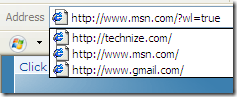
There are several methods to edit this URLs history. One of them is from
the registry. So let us do it from the registry first.
Editing Via Registry
Open your registry editor
Go to Start –> Run –> regedit
Find the following key:
HKEY_CURRENT_USER\Software\Microsoft\Internet Explorer\TypedURLs
![]()
When you reach the key, you can see all your recently typed URLs in the right hand pane. You can double click any of them to edit them.
If you want to create a new item, right click the empty space in the right hand pane and select New –> String Value
If there are three existing keys, name the newly created key as url4. You only have to go sequentially, meaning that see the last value of the keys in the right hand pane and increment it by one and name your newly created key appropriately.
If you want to delete an existing key, just right click it and select delete.
Editing Via Softwares
There are many softwares available which let you do many things including editing the typed URL history of internet explorer. But I’m only going to mention one. This is the one I like. It is simple and no installation is required. You just have to download the zip file, extract the contents and run from any location. Oops I for got to tell you the name of the software. So here are the details about the software:
IEHistoryView
Version: 1.36
Size: 44 KB
Download from here.
In IEHistoryView, you can select the history folder (By default, it gives the current user’s history folder).
If you want to see the typed URLs of Internet Explorer, just go to view –> show typed URLs.
The beauty of this software is that it displays the no. of hits for every URL and the modified and the expiration date of that URL. It also shows the user which has accessed the URL.
Comments
4 responses to “How To Edit The Recently Typed URLs List In Internet Explorer”
To Erase all the URL list of the Internet Explorer Follow the steps:
Tools->Internet options->Contents->Auto Complete-> Click
Clear Forms and Clear Passwords.
It will delete all the saved URL and Passwords.
Premanand, thanks for telling about erasing all the URLs. I thought it was understood but it’s always better to write so that others may benefit. Keep on finding the neat tips and tricks and stay in contact :-).
nice keep it up
Thanks alot for information regarding reducing skiping url towards a specific moot. The resemblance of URLs are some times main reason that lead us to prior one.