And it just stopped working. It got detected by Windows and the driver got installed smoothly but when I tried to open it, it said that I should insert a disc into the drive. The message looked similar to this one: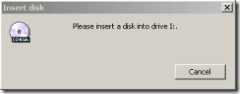
I have been thinking that usb drives are a reliable source of data storage. But today I learned that there is nothing called reliable in the digital world. You have to have your backup stored in multiple locations to save yourself from losses.
Now I had the data in my 1 GB usb drive. But it seemed that it had ruined itself. It was not even formatting. Now my concern was not the data but the usb drive itself. I did fix the usb drive but had no data in it.
Now how did I fix it. Let me tell you. I first reinstalled the driver but nothing happened with same results in hand. So I went to Right click My Computer –> Manage –> Disk Management. Fortunately the drive was showing there but it was not showing any file system in it, just the total amount of space left. I right clicked the removable drive and chose to Change Drive letter and paths. Then removed the already assigned drive letter, Right clicked the removable drive again and chose to partition the drive. Windows created a new partition on the usb drive, assigned the new drive letter and formatted the partition successfully. This saved my drive from ruining. If anyone of you have got problems with your usb drives, please share your experiences.
How I got my corrupt usb drive working again
by
Comments
18 responses to “How I got my corrupt usb drive working again”
thank you it worked
how to ramove autorun.inf virus
Hello Sanix,
I have a corrupted USB drive too and just like you have realized USB drives are not reliable data storage devices. Unfortunately I have important data that I have to recover. Not sure if you would have the solution but here it goes.
It’s a 512mb SandDisk Cruzer Mini USB drive that used to work perfectly fine until recently. All of a sudden for no apparent reason my pc (XP SP2) is have trouble reading the usb drive and slows down the system in the process. When I tried to access the usb drive in command prompt, after about 3 minutes I got the following error message:
“The volume does not contain a recognized file system. Please make sure that all required file system drivers are loaded and that the volume is not corrupted.”
Then I went into “Device Manager” and saw the usb drive listed under “Disk Drives”. Double clicking on it reveals that the “Device Status” is “This device is working properly.” So I believe the drivers are not the problem but somehow volume is corrupted.
I tried other USB drives on the same usb port and had no problems so it’s not the usb port that has problem. I also tried my faulty USB drive on other pc’s and they all had trouble reading it.
Thanks for any help.
thx m8 it worked 🙂
excuse me sir. i can’t seem to have an option of partition the drive if i right click the device..
Right clicked the removable drive again and chose to partition the drive
>>>this part of the instruction is not applicable for me..there is not option in the menu everytime i right click my device..any help pls?
help.
Saved. My. Life.
Thank you very much.
I just saved $100.
I got a problem to fix my USB devices.This USB MASS STORAGE list down a corrupted disk.When i connect to my USB ports, no response of any ports.How can i fix this problem and used again my USB Mass storage file?Please help me to solve my problem.Specification of my USB Storage Mass are KINGSTON DataTraveler 2GB.
thanks! it worked!:)
I was searching for the same issue, for this error message:
is not accessible the volume does not contain a recognized file system please make sure that all require file system… etc
try these solutions, it might help:
– boot in safe mode
– run cmd = chkdsk command
HTH
BR,
system engineer, Microsoft
one more thing
check this site,
http://support.microsoft.com/kb/169620
Start Registry Editor (Regedt32.exe).
Go to
HKEY_LOCAL_MACHINE\SYSTEM\CurrentControlSet\Enum\Root
\Legacy_Cdrom000.
On the Registry menu, click Save key and call it 000.reg.
Go to
HKEY_LOCAL_MACHINE\SYSTEM\CurrentControlSet\Enum
\Root\Legacy_Cdfs000.
Click the 0000 key, and then click Permissions on the Security menu.
Change the 0000 key permissions to Everyone : Full Control, and then click OK.
On the Registry menu, click Restore, and restore the 000.reg key saved from step 3 on top of the current 0000 key under Legacy_cdfs.
Under the restored 000 key, modify the following two entries:
Change DeviceDesc:REG_SZ:Cdrom Device to Cdfs Device.
Change Service:REG_SZ:Cdrom to Cdfs.
Exit Regedt32.exe and then restart Windows NT. The CD-ROM drive should now work normally.
THANX DUDE ME GT MA THUMB PERFCT
hi brother: my usb is not formatting it says that usb is unable to format and the usb is automaticly unplugged . so what i do with this.i shall be very thankfull. please help me please.
Hello boss,I have a problem with my sony vio pendrive,anytime I copy files and folders from my computer or any computer at all onto it,if I open it later,all that I see is that,the folders and file names and its content turns into chines writing and all gets corupted.Please help to work on this. Regards
i have 8gb kingston when i m copy any file on my usb i see error massage ”media is write protect remove write protection or use an other volume” how i fix it plz help me
I tried the procedure but Windows is not able to format after changing the Drive letter. Error: Media is write protected.
Any ideas???
ya it worked…..really great….thank u…..