Most of the time the desktop PCs are located under the tables or in locations where we can’t get our hands easily. The most frequently used item from the desktop PC itself is the CD-ROM drive which has to be opened and closed by pressing the button on the CD-ROM. This is not convenient for all of us. So it is better to eject and insert the tray from within Windows. Here are a few methods that can be used to insert/eject the CD-ROM tray from within Windows easily:
Method 1: Using Command Line Tool: Eject
Eject is a small command line utility that can be used to insert and eject the CD-ROM tray from command prompt. Download the utility from below and extract all the files in your Windows directory (So that you may be able to access it from command prompt easily).
Now open command prompt from Start –> Run –> cmd.
Write the following command to eject the CD-ROM tray:
C:\>eject D:
(Where D is your CD-ROM Drive)
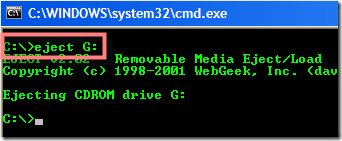
If you want to insert the ejected CD-ROM tray, then issue the following command in the command prompt:
C:\>eject D: /l
(Where D is your CD-ROM Drive)
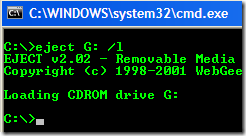
[download id=”18″]
Method 2: Using Express CD Ejector (From the status bar)
If you are not fond of using the command line utilities, you can go for this small utility. Download and install the utility from below. It will minimize itself into the status bar. If you want to eject the CD-ROM tray, just double click the icon. And if you want to insert the CD-ROM tray, just right click the status bar icon and select “Close tray”
![]()
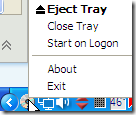
[download id=”23″]
Method 3: Using Emsa CD Tray Pal
This is a really cool small utility for managing your CD-ROMs eject and insert functions. This utility can take care of multiple CD-ROM drives. One more advantage of this is that hot keys can be assigned to the Insert and Eject function. So if you are a keyboard shortcut junkie, this utility is perfect for you. Download the utility from below.
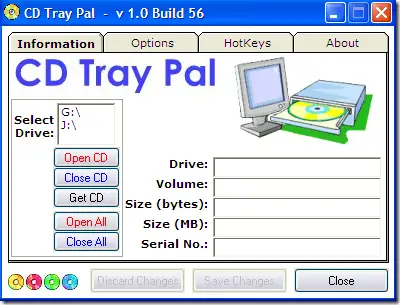
[download id=”20″]
Method 4: Using Registry To Add “Insert” In CD-ROM Drive Context Menu
Download cdeject.dll from below and copy to C:\Windows\system32\
(Where C is the Windows drive)
[download id=”21″]
Now download the following registry key, double click it to add to your registry.
[download id=”22″]
Right click your CD-ROM drive and enjoy the insert and eject options :-).
If you have any other ways of doing all this, please let me know. I’ll put it here.
Comments
44 responses to “Four Ways To Insert/Eject CD-ROM Tray In Windows”
Respected Sanix,
thank you very much for providing solution for INSERT CD, I preffered fourth option USING REGISTRY TO ADD “INSERT”
Actually you’ve find another way, but what actually it was, the option EJECT was replaced with LOAD, as and when we eject the CD. i:e. when CD is in and if we right click on CD-ROM, then it shows EJECT option and soon after EJECT options replaced with LOAD option, it means INSERT. This was my question,here what you have done, in right clik menu, you have added one more option INSERT,
Any way the purpose was doing eject,load operation from single click and i appreciate solution and guidance.
Thank you all Experts
@kavi: Oh Thank God, I was so confused then I saw that I can just Open iTunes, click on controls and click on eject, and bam the tray opened.
this command is not working [1st method]
so please tell the currect methods
yours
madhusudhana
India/Karnataka/Hubli.
Ph : 9986177492
Well as i see it. It should be possible to do it with a standard windows command, cause in MY COMPUTER you can open the tray by right clicking the drive and picking the option called push out tray or something like that. Then shouldn’t it basically be possible to just open the windows registry and find out what command the computer executes when you pick that option.
I haven’t been able to find it the windows registry yet though.
I am having a problem in which if you double click the Drive “D” in my PC my CD drive which is “F” is ejecting automatically, what is the solution.
Thank You
all rubish except the 1st….
with the 1st command line u can create a shortcut so u can open close with just a double click.. NO hassle with right click move mouse to cmd click again…. the same for closing…. and no wasting of system resources just for sitting in the systray.
the 1st option can also be used with a keyboard shortcut or put into a batchfile if u want to open more then 1 drive at the same time.. thats for copy-maniacs.
I used the registry option (4) & it worked like a charm & without any issues.
Thanks a lot.
For those ppl who have given negative comments especially dr. j, someone has shared knowledge with everyone else & that is a good thing so try to appriciate it rather than braggin like critics.
This is the funniest thing I’ve read in ages! Or is it not supposed to be tongue in cheek?
Buy a Mac, hit the eject button on the keyboard.
@Mark C: You are an idiot macs are terrible computers they have no processing power at all
Awesome! Thanks for posting. I used method 4 and it works great! I do a lot of remote work and this is a useful utility to close the tray after a burn.
Method 1 is not working for my command prompt. Any answers on why that is?
Jack, you have to download the eject utility (given at the end of method 1) and extract it in your Windows folder. Then you can use the eject command from the command prompt. Please tell me if you have problems.
thnx man
i was looking 4 this long time ago :@
Good work man. Option 4 is perfect.
Option 4 is the way to go! Thanks!!!!!!!
#4 does not work with Windows XP x64.
My CD Drive got stuck.Its not at all opening.How to eject it?Even if it opens,it wont close with CD.Even if the drive closes with CD,the CD will not be read by the drive.Pls temme some solution.
k, it seems that you have a physical problem with your CD ROM drive. kindly check it.
Method 4 used. Works great! Something that should be in any OS from day 1!
I would like to know if anyone knows of another way of adding this context menu WITHOUT having to download anything from the internet.
If you didn’t know, you can Close the CDDVD drive tray by opening Computer Management Removable Storage Libraries right-click on Media Device Eject (is the top option).
Where Media Device is your CD or DVD Drive
This will Eject the Media Device Tray. Right-click again on the Media Device and Eject is now replaced with Inject (Closes the Tray).
By clicking Inject, the Media Inject Wizard is launched in a new window. Click Next and Next again. The Media Device Tray will then close!
Obviously this involves a lot of key strokes, but it does demonstrate that with the correct and known commands + registry entries this can be turned into a right-click context menu for Inject.
Do you know how I can get this to work
Faz o seguinte…
Primeiro abra o Bloco de Notas (Programas –> Acessórios) e copie e cole (ou digite) isso:
Set oWMP = CreateObject(“WMPlayer.OCX.7”)
Set oCD = oWMP.cdromCollection.getByDriveSpecifier…
oCD.Eject
Mude a letra do driver em getByDriveSpecifier(“D:”), por exemplo se o dvd-driver que você quer ejetar for E: então coloque getByDriveSpecifier(“E:”).
Depois salve na área de trabalho com extensão VBS (ex.ejetar.vbs). (Arquivo –> Salvar –> Escolha Desktop –> e no nome do arquivo digite ejetar.vbs)
Vc vai ver que o arquivo foi criado no desktop.
Depois clique com botão direito no arquivo criado (ejetar.vbs) escolha a opção: Criar atalho.
Depois clique com o botão direito nesse atalho (atalho para ejetar.vbs) e escolha a opção Propriedades
Em Tecla de Atalho você vai perceber que a palavra NENHUM não pode ser apagada.
Para ser criada uma combinação de teclas você terá que apertar algumas teclas ao mesmo tempo usando as seguinte combinações de teclas:
CTRL+ALT+LETRA (ex. aperte junto ctrl+alt+o)
ou
CTRL+SHIFT+LETRA (ex.aperte junto ctrl+shift+o)
Agora toda vez que você usar a combinação das teclas (CTRL + ALT + O) o driver vai ejetar. abs.
thank you very much for giving me excellent information i will tell my friends about this site
As a tweak freak I love little utilities like this. Method 1 works with any version of windows.
Just download the eject utility and extract it to c:/windows/system32 folder or any folder you like and make a batch file in the same folder to execute the command. Then make a shortcut to the batch file, copy to desktop…..presto. Opens and closes cd drawer, and nothing residing in memory.
Very handy little utility
Thanks, KW
B.C Canada
thanxs from holland it works
this sucks hairy monkey balls
I use voice commands to eject drives remotely. Works with all operating systems. Try it: “Go eject the DVD drive on my PC or you’re grounded!”
To open CDROM drive you can simply type a command and follow these steps:
step:1
go to start open run
step:2
type cmd
and come to command prompt now
step:3
now type the following code
explorer G: (where G: is the CD/DVD drive)
and get your cd drive open and enjoyyyyyyyyyyyyyyyy
if #4 is not working, try this:
http://www.winhelponline.com/blog/create-shortcuts-to-eject-and-close-cddvd-drive/
@asasasa: @asasasa: Thanks Buddy
thanks mate you just saved my dvd drive from getting spoiled . button problem lol . thanks again
Thank you very much. Saved my drive…
I would like to know if anyone knows of another way of adding this context menu WITHOUT having to download anything from the internet.
If you didn’t know, you can Close the CDDVD drive tray by opening Computer Management Removable Storage Libraries right-click on Media Device Eject (is the top option).
Where Media Device is your CD or DVD Drive
This will Eject the Media Device Tray. Right-click again on the Media Device and Eject is now replaced with Inject (Closes the Tray).
By clicking Inject, the Media Inject Wizard is launched in a new window. Click Next and Next again. The Media Device Tray will then close!
Obviously this involves a lot of key strokes, but it does demonstrate that with the correct and known commands + registry entries this can be turned into a right-click context menu for Inject.
Do you know how I can get this to work
Actually you’ve find another way, but what actually it was, the option EJECT was replaced with LOAD, as and when we eject the CD. i:e. when CD is in and if we right click on CD-ROM, then it shows EJECT option and soon after EJECT options replaced with LOAD option, it means INSERT. This was my question,here what you have done, in right clik menu, you have added one more option INSERT,
Where do you see a “LOAD” option on a context menu? It’s not in XP, Vista or 7. Provide a screen shot if possible.
Remember, My question is simple. How to you INJECT or LOAD a disc once it has been EJECTED using “only” Windows commands?
the eject fire is corupt
The eject file is not corrupt. We need an “inject” command. I want to be able to close the tray automatically with out the use of my hand. What is the windows command to inject a disc?
I fixed it myself. I closed all programs and restarted from the “start” menu. I kept pushing the eject button while it shut down and as soon as it started up again, the DVD-RW door immediately opened up. It has been working just fine ever since. I don’t know, but I was backing up some software that was perhaps copywright protected and it may have been blocking that function (???). I didn’t use any of the suggestions, but thanks anyway.
–knightpowell.
when i insert the disk on cd rom it eject automaticallty i was socked it was the first time having these problem,what was the solution please help me solving these problem
hi to all at http://www.technize.com i thought i had sent this newyears eve but it didnt send so i have sent it again all best for 2012 to all of you
– gentas
Folks:
Ramiro provided the simple, no-download-needed hotkey answer in comment #20. Unfortunately, it was written in Portuguese and so many of us may not have been able to understand it.
I simply popped Ramiro’s comment into Google Translate and played around with it. It works! I am certain that this will fulfill the desires of those like me who simply want a hotkey combination to eject their CD without downloading or installing anything.
So, here is Ramiro’s comment translated into English. Thanks Ramiro!
[Note: I slightly improved Google Translate’s translation. I also slightly improved Ramiro’s instructions. But he gets the credit]
=====
Do the following …
STEP 1
Open Notepad (Programs -> Accessories)
STEP 2
Copy/paste or type this:
Set oWMP = CreateObject (“WMPlayer.OCX.7”)
Set oCD = oWMP.cdromCollection.getByDriveSpecifier(“:”)
oCD.Eject
** In line 2, replace with the letter of your drive. So, for instance, if your CDROM drive is E, use the following for line 2:
Set oCD = oWMP.cdromCollection.getByDriveSpecifier(“E:”)
STEP 3
Save this script to your the desktop (or anywhere you like) with a VBS extension (e.g., “eject.vbs”).
STEP 4
Right-click on the file you created (eject.vbs) and select “Create Shortcut.”
STEP 5
Right-click this shortcut you just created (the shortcut for eject.vbs) and select “Properties”
STEP 6
Windows shortcut keys are always in the format of “CTRL+ALT+, so click in the Shortcut key field and type the letter for your shortcut (e.g., type E if you want your shortcut to be CTRL+ALT+E).
Now every time you use the key combination (CTRL+ALT+E), the CD will eject.
=====
jb
windows7
go to computer,go to G and right click it select create shortcut and there’s a shortcut.
to open it with a key:
In right click the shortcut and go to properties and click quick keys and press the keys for the shortcut
thankssssssssssssssssssssssssssssssssssssssssssssssssssssssssssssssssssssssssssssssssssssssssssssssssssssssssssssssssssss aaaaaaaaaaaaaaaaaaaaaaaaaaaaaaaaa
lottttttttttttttttttttttttttttttttttttttttttt.
I have spent most of the last day trying to find a utility that will handle multiple CD and DVD devices and I have come up with an amazing array of software, but most of it is focused on dealing with one native drive. You have to a good imagination to come up with all the possible terms needed to find most of them (who would have thought that Victor would be a term that would lead to a CD tray utility).
The best so far for a single CD/DVD device is disk toggler. I am trying out another called device manager, but the jury is still out whether it works up to snuff or not.
I am looking for a utility that will keep an icon in the tray and open up a window that shows ALL the CD or DVD devices; internal, external tape connected to USB connected that will let me open and close any or all of the drives from the desktop.