It’s always annoying to get a restart notification every few minutes when Windows has installed the Windows updates. The problem with me was that whenever I was typing, that popup would come up automatically and I would press some key that would automatically say yes to that screen ……………………. and the computer restarts. That’s more than annoying if you’re doing some serious type of work.
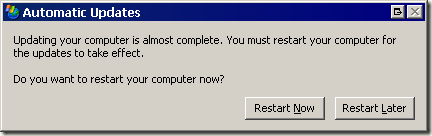
Here are two methods by which this automatic updates restart reminder nag can be disabled permanently.
1- Through Run Command (temporary)
Go to Start –> Run and type in the following and press OK.
net stop wuauserv
or alternatively type in the following:
net stop “windows updates”
This will temporarily stop the automatic updates service which will automatically start upon next restart.
2- Through Group Policy (permanent)
Go to Start –> Run –> gpedit.msc to run the group policy editor
Now go to Computer Configuration –> Administrative Templates –> Windows Components –> Windows Update
In the right hand pane, enable the following:
No auto-restart with logged on users for scheduled automatic updates installations
Comments
26 responses to “Disable Annoying Restart Notification After Windows Update”
Thank you very much. I hate when windows makes my computer act like a douche.
Do you know how to edit change the amount of time it delays between asking you to restart the computer using the registry?
Thanks for the tip. I’m at the beginning of a painfully slow data restore process that’ll take another 5 days. I unwisely made some changes that prompted for a restart to complete. I was afraid that I’d come back, and Windows would have turned off the computer. I’d have to start again for another 7 day. Now that I’ve followed your tip, I can sleep a little better.
Thanks for the tip. Very useful
Thanks for this, and for great positioning in google.
I was actually able to find, read and execute within the 5 minutes Vista gave me with this annoyance.
Respect!
Cheers,
c[oO]
Thank you for publishing this and placing it well! Windows will also SELL this information, one of many of their scams – ridiculous and even more irritating than the auto-restart! The command you published worked like a charm. MAJOR kudos to you!
Hi and thanks for this great tip…. i am v happy… to get rid of this annoying popup
Hi. My XP Home Edition doesn’t have Group Policy. Is there any way to change the Update Restart Notification time with Home Edition?
Thank you! Thank you! Thank you! Thank you!
Greetings, surfers!
Thanks to the author for sharing this useful tip.
I would like to add some remarks.
1. Turning off the notifications permanently has its downside, namely some unexpected problems might arise if you just continue to work as if nothing happened. The notification is very much needed as the system is usually not in its best after an update, to say the least, and MUST be restarted.
2. On the other side, there is a place for changing the method of notification so that it does not cause a restart when some work might still be unsaved.
3. Therefore, I recommend turning off the notifications completely in the GPO as advised by the author (to prevent the restart mentioned in article 2) combined with installing a third-party software that would show a safer alert when a restart/power-off is required either due to the recent update or just because it is advised to turn off your PC at least once a week in order not to over-burden the hard disk(s), preferably on sabbath, if you want to get to heaven 🙂
Cheers!
I like using a larger delay instead of disabling this feature, this site show you how to do that:
http://www.codinghorror.com/blog/archives/000294.html
You can change the time interval to something quite large, e.g. 1440 minutes.
In the end enable your “No auto-restart with logged on users for scheduled automatic updates installations” option.. Thanx..
This doesn’t work in either XP sp2 or sp3. You will still be nagged every 10 minutes whatever you do here and no matter how long the timeout you set. Windows informs you the timeout cannot be more than 30 minutes but even set at that , you will be nagged every ten.
@Steve W
I’m not sure who you’re replying to, did you try this:
http://www.codinghorror.com/blog/archives/000294.html
Uh – duh……….. you NEED to restart for the security fixes to take effect. Dont go crying that Windows screwed up your life because you go a virus or worm or what not that the update WOULD HAVE fix if you didnt consider a 5 minute reboot as an INTERRUPTION of your precious time.
We reap what we sow.
@James
I understand having prompts for the rare update that actually fixes a critical problem, but most updates aren’t really that important. Also, even if the reboot and installation finishing takes only 5 minutes, you could have been in the middle of something really important that can’t be properly saved in the 5 minutes.
For example, you could be in the middle of an online game where you’d automatically lose or something really bad happens if you disconnect for *only* 5 minutes to restart.
You could also be in the middle of a really important 10-hour download that you set to complete overnight, but it got canceled because of the reboot, leaving you without the vital file in the morning.
You could also have a huge program you’re helping develop at work and the automated test suite takes a couple days to complete so your team had it run over the weekend, but the automatic reboot killed the tests and you have no idea how well the team’s code written the previous week worked without the test results.
You could also just be a hypothetical “normal” user who just really hates pointless interruptions.
Don’t tell me that Windows has any business forcing a restart on the user, especially when the problem of reboots being required has a much better and simpler solution already done by Linux.
Instead of forcing an immediate reboot, my Linux distro (Kubuntu) places a prominent icon in the system tray. It doesn’t make a zillion annoying popup. It doesn’t automatically close the 20 things I’m working on with only 5 minutes warning. It doesn’t stop whatever I had running overnight. It just places a simple icon in the system tray so you know about the update, but don’t have anything interrupted. Also, when it updates something system-level, it’s usually able to just restart the relevant service instead of having to take down the entire system. Finally, there’s the Ksplice project that allows even the kernel to be updated without rebooting.
There’s really no excuse for forcing the system to reboot.
thanks for this tip..
thanks u allot brooooooooooooooooooooooooooooooooooooo thanks its really work
Thanks a load for this.
I’ve had Windows restart my computer while it was in the middle of backing up crucial data too often, so this was just what I was looking for.
As far as I can tell, the net stop wuauserv command seems to work on Windows XP, while the net stop “windows updates” command may be for Vista machines.
I can’t believe Microsoft didn’t realize how annoying this forced restart would be. Why must they make windows so annoying?!
@James (and others)
Let’s say someone is expanding or rebuilding a RAID array and windows decides it is going to reboot. You CANNOT reboot in the middle of an expand operation without corrupting the entire array and losing all data contained within. This recently happened on one of my boxes with a 6.8TB RAID5 array.
Expanding an array from 4TB to 6.8TB can take 48-72 hrs, during which time your machine must remain 100% reliable and running.
There are some cases when this “interruption of your precious time” as you so kindly put it, is more than just an interruption and is completely unacceptable.
Thanks for posting this fix for the masses. I will always remember to set this local GPO from now on.
JAMES YOU’RE STUPID.
Awesome. just awesome…we haven’t any term to value this publish…..Really i am amazed from this publish….the actual person who produce this publish or even she is a great man..thanks for discussed this along with all of us.i this informative and interesting blog
Yeah, Microsoft should really invest into UI research 🙂
I tried the group policy method but it doesn’t work under VISTA. Do you know why?
This doesn’t apply on Windoze 7 neither! =/ You can delay popups and also disable forced automatic restart through a Group Policy (gpedit.msc) setting, but the popup above system tray will appear sooner or later anyways. Only work-around is to disable Windows Update engine.