Device driver installation has always been a headache for most of the people. Either one thing or the other is always missing. Once we want to clean install Windows, we have to make sure that we have got all the device drivers for our system. If we miss some of the drivers, nothing works fine. Here are some ways to find unknown device drivers in Windows.
1- Using Unknown Device Identifier
Unknown Device Identifier enables you to identify the yellow question mark labeled Unknown Devices in Device Manager. And reports you a detailed summary for the manufacturer name, OEM name, device type, device model and even the exact name of the unknown devices. With the collected information, you might contact your hardware manufacturer for support or search the Internet for the corresponding driver with a simple click. With this utility, you might immediately convert your unidentified unknown devices into identified known devices and find proper driver on the Internet and contact the hardware device manufacturer or vender. Known devices recognized by Microsoft Windows will also be analyzed independent of the operating system.
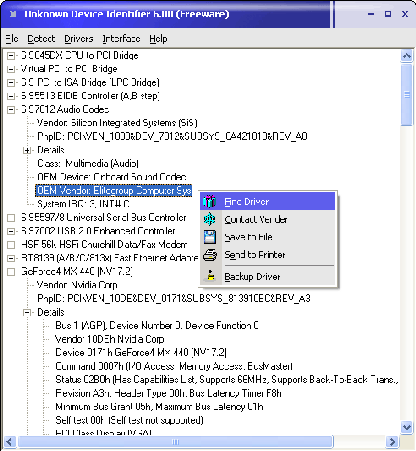
Download Unknown Device Identifier from the following location:
[download id=”113″]
2- Using Unknown Devices
Unknown Devices helps you find what those unknown devices in Device Manager really are.
By checking Device Manager for unknown devices and extracting information from it, this program attempts to figure out what the device is. You might not have to open your case or look up random numbers off of PCI cards to figure out what they are.
However when I run this software on my Windows Vista machine, it doesn’t detect my operating system. I have updated the vendors database file and packed with this software. The software can be downloaded from the following location:
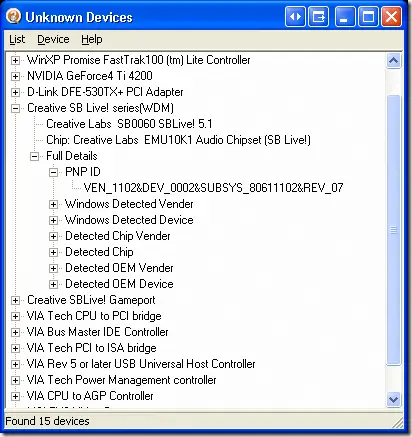
[download id=”114″]
3- Manually Identifying The Unknown Devices
To manually identify the devices we have to find out the device instance ID which has two parts, one is the vendor ID and the second is Device ID. Once we have got the vendor ID and identified the device ID, we can easily find the drivers for our device.
To find the device instance ID go to Device Manager –> Right click the unknown device –> Properties –> Details.
Now from the drop down menu select Device Instance Path (Windows Vista)/ Device Instance ID (Windows XP)
It will give you a string value which contains the vendor ID and the Device ID. The string is like this:
HDAUDIO\FUNC_02&VEN_14F1&DEV_5045&SUBSYS_103C30D5&REV_1001\4&2675E3A&0&0002
Where red is the Vendor ID and green is the Device ID. Note down both of them.
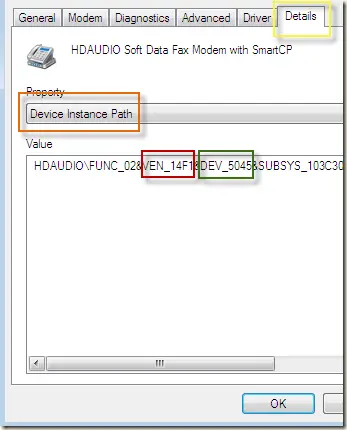
Once you have the Vendor ID and the device ID, you can go to the following websites and find out the vendor and device name and search for its drivers.
http://www.pcidatabase.com/
http://www.pcisig.com/membership/vid_search/
http://pciids.sourceforge.net/
You can also download PCI Utilities which displays the Vendors and devices in human readable format instead of the alphanumeric code characters.
Comments
26 responses to “3 Ways To Find Unknown Device Drivers In Windows”
thanks those ways are very useful
excellent info…..
helps a lot
thanks
Useless. Doesn’t work on Win 7
Write a comment…
Thanks lot ya what useful information Long live!
@Henrik
Don’t be so blatantly ignorant. Not everyone uses Win 7… In fact barely anyone compared to the amount of people using xp and vista. Go dig a hole and die in it.
Oh, and the article is helpful. 🙂
@Jezuz
No need for me to dig hole as your mother already having a hole, i am ready to die in it, pls send ur mother.
Henrik, please don’t use abusive language as we are here not to fight.
It works fine in Windows 7 🙂 Stop being upset because your beta version wasn’t complete 😉
Thanks very much. Keep up the good work.
Unknown Device Identifier is a trojan.
http://www.halfdone.com/SOTW/UnknownDevicesRip/
Tisk tisk Sanix, you should do your homework before promoting virus transfers.
@Henrik’s Mom what do you mean? Can you explain your point in detail please? If it’s a trojan, I’ll remove it. I do not have any intention of putting malware on my site.
No trojan it’s ok Sanix. I think Henrik’s Mom just needs to get laid
I just found Unknown Device Identifier version 7.00 was just released yesterday. It’s my favorate utility to identify unknown devices. http://www.zhangduo.com/udi.html
It does’t work on win7. In win7 you have only Device Instance Path which contains (in my case) somethink like ACPI\ATK0110\1010110. So no vendor and no device numbers 🙁
Thank you so much! more power..
This one is better http://www.driveridentifier.com/
it’s completely free. no trial – no sharewares.
BLESS YOU SIR! Spent freaking 2 hours trying to identify this Ethernet card driver, ran Unknown Device Identifier and I was up and running in 10min. Your a saint!
Easy Way – http://www.devid.info/en/
Just enter device ID
@Kanduas
WOW the site you mentioned is really useful and easy to use.
@Kanduas: Worked perfectly for me 🙂 Thanks for Sharing this very useful & handy link. Will always stay in my bookmarks 🙂
it seems that i have misundertood the soundcard driver of my machine. i downloaded soundmax driver and installed it numerous times. Only after visiting this page that i know that i was wrong. Now i’ve installed the correct intel driver for my soundcard. Thanks a lot. 🙂
My computer sound card is not install.But I dont know Which sound card support in my computer. Please solve it and suggestion me.
Thank you so much! This is the first time in years I have all my devices recognized.
I´d recommend the third method (manually identifying). It solved all my problems.
Cheers,
Alex
Thank you very much for this very useful info!!! I used the software to identify a device for which the supplied drivers did not work. From there, I went to the manufacturer’s website and downloaded the appropriate driver. The device now works. Thanks!!!