Windows XP gives you the option to work without mouse (with Keyboard only) OR without Keyboard (using mouse only).
These techniques are useful when your mouse is not working or your keyboard not working (any key is working)
Work without Mouse
Press ALT+Shift+Num Lock
You will hear a beep and then you can see windows asking for using MouseKeys. Click OK.
You will see mouse like tray icon if it is crossed like this ![]() then press Num Lock again.
then press Num Lock again.
Now use the Numeric Keypad to move cursor around.
8 key for Up,2 for down,4 for left, 6 for right
When you want to use the Left click of mouse Press 5. For right click you can this key on the keyboard

![]()
Note: The cursor moves very slow but you can speed it up. By pressing ALT+Shift+Num Lock you will see a dialogue click on settings again click settings, and then select Hold down Ctrl to speed up and Shift slow down. Now when you want to move cursor then hold Ctrl and then press any key to move the cursor through numeric keypad. It will speed up now.
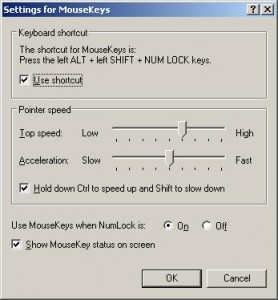
Work without Keyboard
Start–>RUN
Type osk and you will see this keyboard called On-Screen Keyboard. To use any key press Click on any key. Usually this utility is made for mobility impaired users. But you use it if any of your key is not working at a moment.
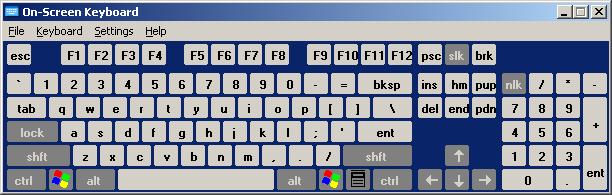
Comments
6 responses to “Use Mouse as Keyboard & Keyboard as Mouse”
Now that’s really interesting
Cool tips.
Really appreciate the efforts. can you tell me what to do when any of the following Keys is not working?
O , S , K?
May be you add some lines about how to go to on screen key board via START>Programs>Accessories>Accessibility> On screen keyboard?
I added this because I felt the solutions/tips u offered were superb, yet lacked this alternative.
Hello Everybody
Just wanted to share my new experience.
If your system fails to start due to an error corresponding to missing HAL.DLL, invalid Boot.ini or any other critical system boot files you can repair this by using the XP installation CD. Just boot from your XP Setup CD and enter the Recovery Console. Then run “attrib -H -R -S” on the C:\Boot.ini file and remove it. Run “Bootcfg /Rebuild” and then Fixboot
Regards,
Carl
Hello Everybody
That’s me again.
This time we will learn how to use the Bootrec.exe tool in the Windows Recovery Environment to troubleshoot and restore often startup mistakes in Windows Vista.
INTRODUCTION
You can use the Bootrec.exe utility in the Windows Recovery Environment (Windows RE) to troubleshoot and fix the following items in Windows Vista:
-Master boot record (MBR)
-Boot sector
-Boot Configuration Data (BCD) store
Note: When you are troubleshooting startup errors by using the Windows RE, you should first try the Startup Repair option in the System Recovery Options dialog box.
If the Startup Repair option does not resolve the issue, or if you must troubleshoot more steps by hand, use the Bootrec.exe utility.
MORE INFORMATION
To run the Bootrec.exe tool, you must start Windows RE. To do this, follow these steps:
1.Put the Windows Vista installation disc in the disc drive, and then start the computer.
2.Press a key when you are prompted.
3.Select a language, a time, a currency, a keyboard or an input method, and then click Next.
4.Hit Repair your computer.
5.Hit the operating system that you want to repair, and then click Next.
6.In the System Recovery Options dialog window, click Command Prompt.
7.Type Bootrec.exe, and then hit ENTER.
Good luck with your Windows Vista, since with this OS your still need it.
Cheers,
Carl
Hi, I am so glad of your tips it is indeed superb. I also got some tips for you, if you are not born again it is not too late you can be now Jesus loves you… Hello
I will like you to tel me how to unpassword windows vista, and how to get rid of a virus name Raila Odinga, this virus is a terrible virus it has seriously coz damages to files, I love to receive some tips from you. Thanks and God Blessed