Windows 7 has eased a lot of things on us. It seems far stable than Windows Vista and Windows XP. I have been testing Windows 7 Enterprise version 90 day trial. When the trial completes, I plan to buy a new laptop with Windows 7 pre-installed on it. So I have to migrate all my data from this system to the new one.
In my opinion, there are two reasons for backing up data.
- When we have to transfer files from one computer to another
- When we want to backup our data as a safety precaution
- Let’s discuss both of them and how we can achieve both our data backup objectives in Windows 7.
Transfer files from one computer to another
As I have already mentioned that Windows 7 is really easy to use especially the start menu search has been a terrific addition. We only have to press the ![]() button and type a few letters of what we want to search in our start menu and the result is instantaneous and organized. Same is the case with Windows Settings Transfer Wizard, we just have to write easy transfer or windows easy transfer and the start menu will show the program straight away.
button and type a few letters of what we want to search in our start menu and the result is instantaneous and organized. Same is the case with Windows Settings Transfer Wizard, we just have to write easy transfer or windows easy transfer and the start menu will show the program straight away.
Windows Easy Transfer has three options to backup data to.
- Easy transfer cable
- A network location
- An external device like external HDD or USB drive
All the three options are easy to understand. Choose which ever option suits you.
Follow the instructions and you’re done.
Backup data for safety precaution
We can use the previous method for this purpose also but Windows 7 gives us a specialized tool to backup data for safety precaution so that in case we lose our system or the system gets corrupt, we can easily restore the data as per our needs.
To get started with the backup process, in the start menu search, type backup and start the program called Backup and Restore. Select Set up backup and the backup program will start. Select the destination first and then follow the instructions to take the backup of whatever you want.
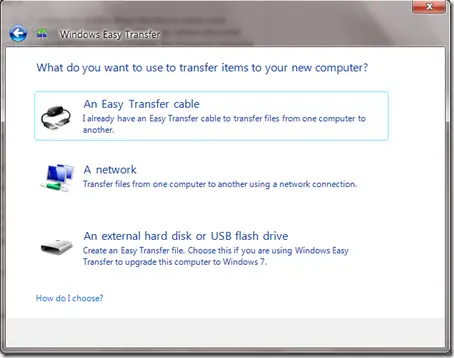
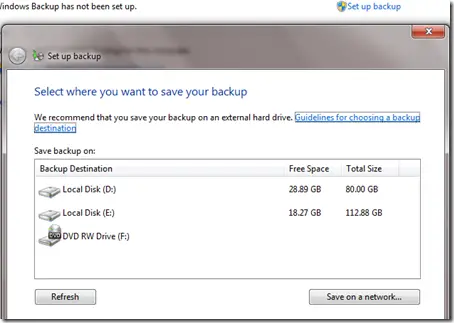
Comments
2 responses to “Two Ways To Backup Data In Windows 7”
Where is the password protection for the Windows 7 backup?
Is there a way to protect my backup archive with a password in Windows 7? I use a Western Digital 1.5 TB external network drive to back up to. The password on that drive can be removed using a reset switch on start up. I’ve been using Acronis and protecting my backup images with a password. In Windows 7 if there is no password on the file it’s self there is no security. This would be the same for backing up to a disk. Am I missing something?