Windows XP SP2 includes a security center which makes sure that your Windows system is up-to-date and a firewall and an antivirus is running all the time to ensure security. But the annoying things is that when we opt not a run an antivirus or a firewall for sometime or we don’t want Windows update to clog our Internet connection, we turn them off. The security warning comes into play and keeps on annoying us in the middle of our work. Here is how you can turn off those annoying warning balloons.
Go to Start –>
Control Panel –> Security Center.
In the left side menu, click on “Change the way Security Center alerts me”. You have three options there. You can uncheck any of them to stop Windows alerting you about their status. For example, if you are not connected to a network and you want your firewall to be turned off, you can uncheck the Firewall check box to stop Windows alerting about the firewall not being run.
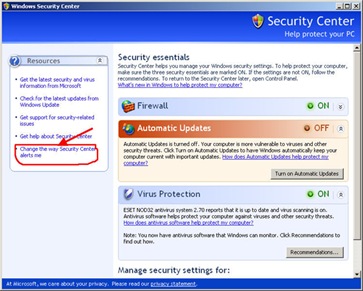

Comments
14 responses to “Turn Off The Annoying Security Warning Balloon In Windows XP”
Thanks. Very helpful.
Thank you for this simple solution. Microsoft settings for warnings should be optional on the actual balloon!!
thanks nice keep it up
I’ve done what you suggested, but the stupid thing keeps alerting me that i have a security problem every 20 seconds!!! It’s really annoying! I have avg 8 Pro, comodo firewall and even super-anti-spyware, so I seriously doubt there is a problem with my system. Any help would be savage. Thanks
OH MY GOODNESS! I AM ETERNALLY IN YOUR DEBT.
That thing was about to drive me up the wall!
Thanks again!
T
thanks! appreciate ya!!
I have tried to change the way Security Center alerts me, but all I get is a message listing 24 infections. Help
Sorry, but there is also a black dialog box that comes and goes as well..
Unable to turn it off.
In my Security Center, the “Change the Way Security Center alerts me” is grayed out…
Better yet, go to Control Panel > Administrative Tools > Services > Security Center (dbl click to open ‘properties’ box) and set it to be disabled or just select ‘stop’ to turn it off for your current session. You can take care of Windows Firewall the exact same way. They can be ‘stopped’ to turn them off and/or you can also select to have them disabled rather than automatically run when Windows boots up.
Thank you ever so much for that super simple solution! That thing was driving me nuts!
thanks alot i was about to go nuts!
Thanx for this very useful bit of info. Like Wayne said, the baloon should be optional at installation. Many thanks dude.
Thanks for the useful tips, finally can remove