I usually don’t consider softwares that are not freewares here at Technize. But there are some exceptions. ALLCapture will be one of those. Previously I have done a review of FILEMinimizer here and anyone who comments on that review will get a free license of FILEMinimizer (limited time offer).
A few days back, I got a request to review ALLCapture from the same company, Balesio. So here I am with some testing on the software.
First of all, installation, a few clicks on the Next buttons and that’s it, as simple as it gets. When we open ALLCapture, it opens with a blank screen and we have to create a new project to get going. The new project requires the recording options to be set in the beginning. The options can be changed at any time before recording starts.
Now it will show a red outline on the screen that is the screen recording area. The really cool thing about this area is that we can resize it according to our needs. I really like this feature.
It would have been even great if there were a sticky outline option. When I click Record, the record dialog box will disappear and a control will appear just below the recording area which is very good for controlling what to record and what not to.
Since this is a professional tool, working in layers is really easy. If anyone has used Adobe Flash, the layering concept is similar to it. If I’m doing a video tutorial, I can add sound, pictures, notes, highlight certain parts of the recording screen, insert balloon tips etc. This is especially very good for video reviews or tutorials. I will definitely use ALLCapture if I do any video post in the future. Here is a small animation that I made from ALLCapture.
The only thing that rather is limited in ALLCapture is the export options. There are not many export options. For example, I would love to have Export as a GIF image for use on the web etc.
Although ALLCapture costs money but you can download a trial of ALLCapture here. I’m sure you’ll be happy to buy a license of it.

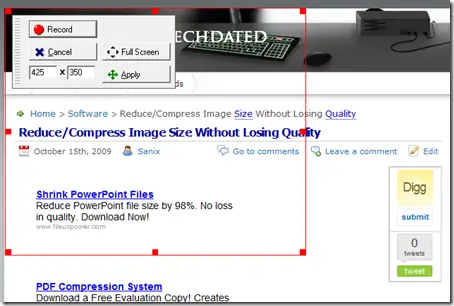
Comments
3 responses to “Screen Casting With ALLCapture”
http://www.squirlypcs.com/psr is a built in function of windows 7. 🙂
PS: This link may only work in IE.
http://www.squirlypcs.com/psr.mht
Or it may not work at all period. LOL the file is taking forever to upload and I have to go out. Will play with it later. 🙂
@Squirly
The file is uploaded successfully and I’m amazed to see the results. The problem solving in Windows 7 is just fantastic. I had read about this feature but didn’t have the time to test it out. Squirly took over and did it before me 😀
I’ve added this to my future article listings. Thanks to Squirly.