When you open My Computer, you get a waiting icon and takes sometime to open. This is usually the case with the machines which have low specifications (starting P4s or lower). This is because whenever you open My Computer, it searches for network folders and printers and shared files for scheduled tasks. To make explorer stop seraching for those tasks by default, there are two tweaks to be applied. Firstly Open My Computer –> Tools –> Folder Options –> View –> Uncheck “Automatically search for network files and folders”. Now Windows Explorer will not search for network files and folders by default.
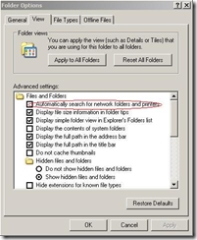
Secondly, go to Run –> regedit –> HKEY_LOCAL_MACHINE –> Software –> Microsoft –> Windows –> Current Version –> Explorer –> RemoteComputer –> NameSpace
In the Right Hand pane, find the value {D6277990-4C6A-11CF-8D87-00AA0060F5BF}. If it exists, delete it. This is for searching for files for scheduled tasks. So it will not search for scheduled tasks once this value is deleted. These tweaks dramatically decreased the My Computer opening time on my PIII machine. Let’s see if you can feel the coolness of these tweaks :-).
Make “My Computer” Open Faster
by

Comments
8 responses to “Make “My Computer” Open Faster”
cool tweaks
works perfectly..
for all those that have no access to any kind of network… apply them..they are useful….if u have to click “Mera Computer” .. on a continuous basis…
Thanks Bilish 🙂
OMG….. It’s working……..
Keep up the good work & CHAA Jao
gud tweak dude…..!
Rashid khan
i am using windows98 when i open some windows or programe during this a massage come on my screen like (this programe has performed has an iliegale operation and will be shutdown)
Sweet, thanks… Nice tweak! Windows needs all the help it can get sometimes, especially on the older systems.
Gonna bookmark this, regards man
man thank you it really works when I open my folder, it will open faster than before.
God bless.