The advantage of NTFS file system is that it is fast and it has got security options. But the problem is that usually the USB drives are small enough that NTFS is not recommended for them. But nowadays the USB drives are coming with larger sizes. So it’s better to format a drive as NTFS than the traditional FAT32 of FAT file systems which have no security at all. Having NTFS file system on the USB drive has an advantage that one can configure the security of the drive so that it is write-able only on one system and becomes read only on all other systems. So you can read and write on your own system and transfer the files elsewhere without the fear of the virus infections etc as the drive becomes read-only in all other systems.
Usually when we want to format the USB drive, only FAT and FAT32 file systems are available for the format. Here is the trick by which you can format the drive with NTFS file system.
- Plug in your USB drive
- Go to Start –> Run –> devmgmt.msc
- Device manager will open up. Expand Disk Drives. Right Click your USB drive and select Properties.
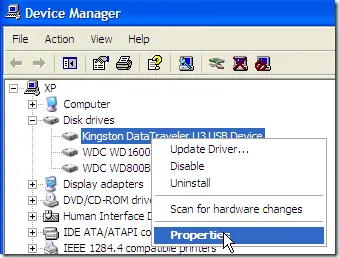
- Go to policies tab and select Optimize for performance.
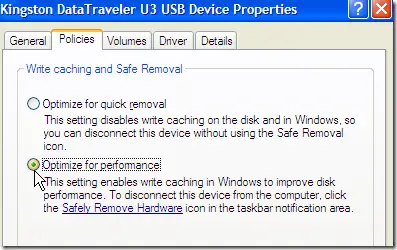
- Click OK
- Now go to My Computer, right click the USB drive and select Format
- In the File system selection combo, the option of NTFS will be available now
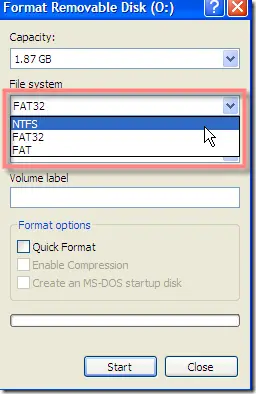
- Select NTFS and click Start.
- Your USB drive will be formatted with NTFS file system. Now you can configure it’s security by right clicking the drive and going to properties –> security tab.
Note: To be always safe with data using NTFS, always safely eject the USB drive. See my article how to Eject the USB drive Safely
Comments
21 responses to “How To Format USB Drive With NTFS File System”
Good One
great topic! but will this be ok with a 1gb usb drive?
Thanks This Info Is Really Helpful
superb forum.. i love all ur stuffs. marvelous job admin.. keep it up..
He says that the USB can not format, and is full of pictures with!
I also wrote a post on how to format a USB drive with NTFS, so if you are having issues, check this out.
thanks Sanix,,,
dude
get a life!
wat a stupid topic
formatting to ntfs is never recommended for ssd devices(usb pen drives)
these devices have limited write cycles capability but unlimited read cycles capability.
ntfs and ext3 are journaled file systems .
they r good for normal hard disks.
yes they do provide data security by journaling.
but hat carries a cost.
more read cycles——–>less life for ur pen drive.
so , as much as possible stick to these file systems
ext2
fat 16
fat 32
avoid ntfs/ext3 on ur pen drives , for a longer lives
and to the author of this blog post
do some research before posting
just because something different can be done doesn’t mean it should be done.
We can see our USB External HD on the device manager, but the drive letter icon doesn’t show up. Also, step#4 (Go to policies tab and select Optimize for performance) is grayed out.
ANY help would be deeply appreciated. But, I suspect the drive may be bad for this to bomb, even though I’ve only used this drive a few times :(…
Awesome…. just what I needed. Thanx!
hai i have some data those r already in read only format i cant change their format & cant able to delete those do u know haw to delete those ?
it does show FAT % NTFS but it does not show carparciy.what could be the fault.
So tell me ambo,
how do I put a 10gb file on a 32gb external?
Seeing as it is such a stupid topic, I imagine there is a real
obvious way of doing it that many people don’t know?
Whew, thanks! My Drive got some corrupted files on it somehow, and I needed to get them off.
Obviously Ambo is a home user!
Great Tip, helped format my USB drive, after it was corrupted.
Save your time and run the “convert” command directly from a command-line window.
If you forget to turn back the policies config then it can lead you to data lost if you extract the usb drive directly (without “safe remove”).
it doesnt work for my pendrive it displays a error
windows was unable to complet the format how can i format this usb pendrive
That was helpful. Thanks!
Thank you!
Hello,
I have a problem with my USB external hard drive. The file names will only allow me to write MYDOCU~1 instead of My Documents. When I did the process above, the FAT32 thingy was already NTFS. Is there a way to change the MYDOCU~1 back to My Documents without formatting and getting rid of all the memory on the drive (because I have a TON of stuff on it). Thank you!!