Thumbs.db is a database file which stores the thumbnails of all pictures and videos in a folder so that Windows doesn’t have to create the thumbnails every time the folder is opened. I don’t use the thumbnails view most of the time as I’m not dealing with pictures all the time. So I prefer to turn off this feature so that it may save me some processing time and hard drive space. Here are the two methods by which you can disable Thumbs.db file in Windows.
Method 1: Using Control Panel
To disable Thumbs.db, go to Start –> Control Panel –> Folder Options –> View
Check “Do not cache thumbnails”
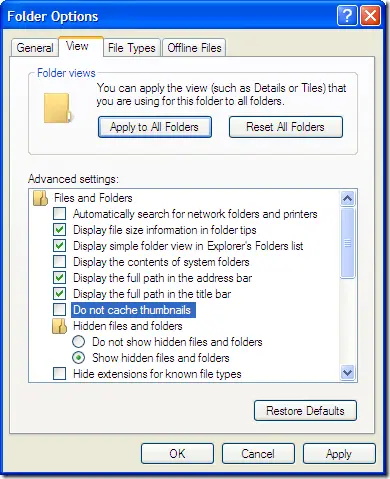
Method 2: Through Group Policy
To disable or enable thumbnails.db through group policy, do the following:
Go to Start –> Run –> gpedit.msc
Group policy editor will open. Now go to the following in the left hand pane:
User Configuration –> Administrative templates –> Windows Components –> Windows Explorer
In the right hand pane, double click “Turn off caching of thumbnail pictures”
Enable or disable it appropriately
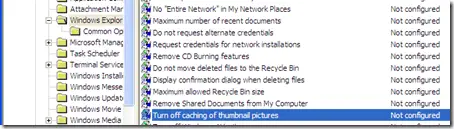
Please note that group policy may take some time to be applied correctly. If you want to forcibly apply the changes you’ve made immediately, please do the following:
Go to Start –> Run –> gpupdate /force