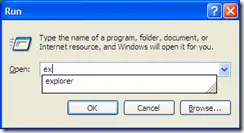 Whenever we have to type in some command in Windows, we go to Run dialog, type the command and press OK. What Windows does is remember the command you typed in and it will come up as a suggestion drop down when you type the same or similar command again. Sometimes we want to delete certain commands from the Run command history due to various reasons. So here are some of the methods of how we can edit the Run command history:
Whenever we have to type in some command in Windows, we go to Run dialog, type the command and press OK. What Windows does is remember the command you typed in and it will come up as a suggestion drop down when you type the same or similar command again. Sometimes we want to delete certain commands from the Run command history due to various reasons. So here are some of the methods of how we can edit the Run command history:
Through Registry:
The history of Run command is called
RunMRU and is stored in the following registry key:
HKEY_CURRENT_USER\ Software\ Microsoft\ Windows\ CurrentVersion\ Explorer\ RunMRU\
On the right hand pane, you will find out all the recently typed commands in the Run dialog. You can select any of them and delete. This will make sure that the command doesn’t show up as a suggestion when you start typing in Run box.
Through Clearing Recent Documents:
If you want to remove all the entries of the Run command history, then you can simply right-click the taskbar, select properties, go to start menu tab, select customize and then click Clear List. This will clear off all the recent documents plus the Run command history.
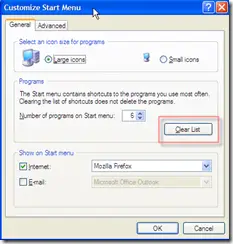
Through Software:
There are many softwares available for clearing out all the history including the Run Command History. I personally use CCleaner which can be downloaded from here.
Comments
4 responses to “How To Edit Run Command History”
As mentioned above Edit Run Command History, Through Clearing Recent Documents. The picture Provided and the Steps Told are for those who have set their START MENU in Classic format, Not for those who are using Xp start menu format or Latest Start menu format. For the Latest startmenu format do the following:
right-click the taskbar, select properties, go to start menu tab, select customize and then select Advanced menu and then click Clear List.
Premanand, I didn’t get your point. I think you explained the same thing as I did in my article :-). And it is regardless of the start menu. Whether the start menu is classic or XP, this method should work. Correct me if I’m wrong.
Dear Sanix
I think parmanand is correct.
however logic is same as u mentioned but the lttle navigation is different in XP version
however thanx both of you for this tip
Hi! I was surfing and found your blog post… nice! I love your blog. 🙂 Cheers! Sandra. R.