Remote Desktop Connection is disabled by default in Windows 7. You must enable it to be able to access your computer remotely through Remote Desktop. To enable Remote Desktop Connection in Windows 7, follow the steps below:
- Right Click Computer –> Properties
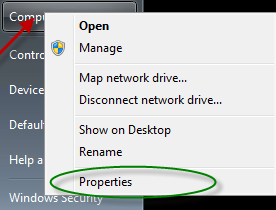
- On the left hand menu pane, select “Remote Settings”

- Under Remote Desktop,
- Select the following option if you have older versions of RDP installed on your system:
Allow connections from computers running any version of Remote Desktop (less secure) - Select the following option if you have latest version of RDP (Version 6+) installed on your system:
Allow connections only from computers running Remote Desktop with Network Level Authentication (more secure)
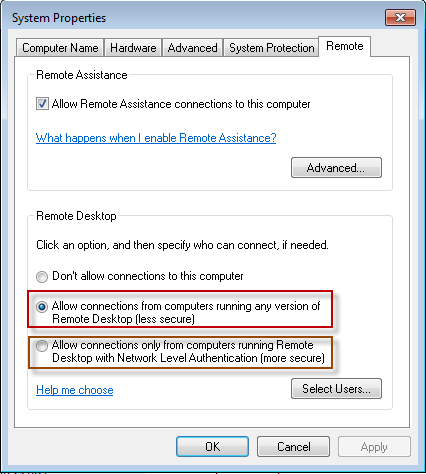
- If you are using Windows firewall, Windows will automatically configure the firewall to allow Remote Desktop Connections but if you are using a third party firewall, you should allow RDP traffic to be passed from the firewall.