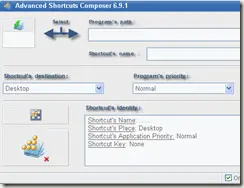 Usually I create shortcuts to my applications and programs by right clicking and selecting Create Shortcut or if I want the shortcut to be placed on the desktop, I right click the app and select Send To Desktop. In this way I never get a chance to edit advanced properties about the shortcut. For example, if I want to change the name of the shortcut, I have to go to that shortcut and rename it. There is no way to rename the shortcut while we are creating it. The only default locations where we can create shortcuts is the folder of that application or desktop. Otherwise if we want to create a shortcut to any other location, we have to create the shortcut and move it to our desired destination. What if I want to assign a keyboard shortcut to the shortcut I have created?
Usually I create shortcuts to my applications and programs by right clicking and selecting Create Shortcut or if I want the shortcut to be placed on the desktop, I right click the app and select Send To Desktop. In this way I never get a chance to edit advanced properties about the shortcut. For example, if I want to change the name of the shortcut, I have to go to that shortcut and rename it. There is no way to rename the shortcut while we are creating it. The only default locations where we can create shortcuts is the folder of that application or desktop. Otherwise if we want to create a shortcut to any other location, we have to create the shortcut and move it to our desired destination. What if I want to assign a keyboard shortcut to the shortcut I have created?
The answer to all of these questions is the Advanced Shortcuts Composer. All the people who use shortcuts alot will love this freeware. It creates the shortcuts according to our requirements and gives us a lot of options at the time of creating the shortcut.
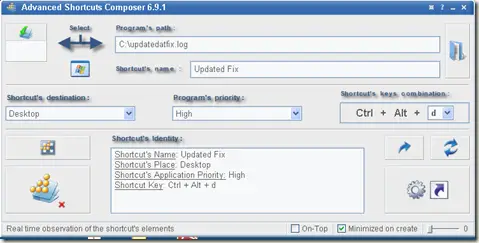
The benefit of creating shortcuts from Advanced Shortcuts Composer is that you can also assign the program priority. If you want to run the app in high priority, you can assign the shortcut high priority and it will run in high priority when the application is launched.
Advanced Shortcuts Composer can be downloaded from the following location:
Homepage: http://www.vasileios.gr/freesoft/adv_short_composer.htm
License: Freeware
System Requirements: Windows 2000/XP/Vista
Download: [download id=”84″]