Recently one of my colleagues came to me complaining about malfunctioning Microsoft Word document. He was saying that his Microsoft Word 2007 was not showing any images. He downloaded the document multiple times but to no avail. He also tested the document on another machine but the document was opening fine on the other machine and was showing images properly.
I did a little research on this problem and came to know that there is an option in Microsoft Word 2007 called place holders. If this option is enabled, Word places a placeholder instead of the original image. By disabling this option, Microsoft Word will start showing the original images again.
To disable the placeholders, follow the steps below:
1- Open Microsoft Word 2007 and click the Office Orb button at the top left of Microsoft Word.
2- Go to Word Options.
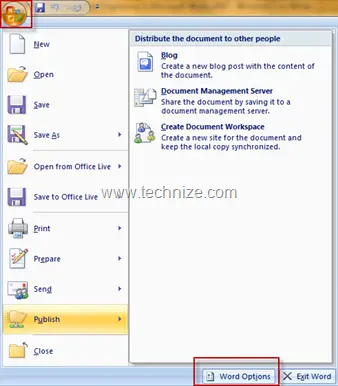
3- Now go to Advanced –> Show document content –> Uncheck “Show picture placeholders”.
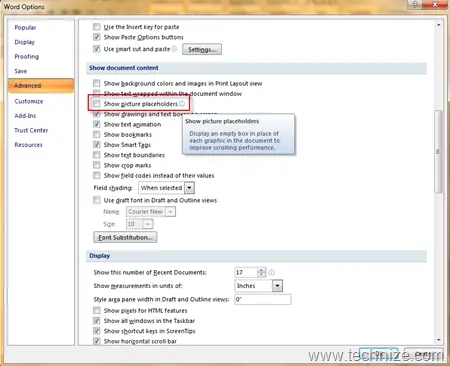
This is all. Now you should be able to see the pictures and images in the Word document.
Comments
4 responses to “How To Fix Images Not Displaying In Microsoft Word 2007”
????? ??? ???? ??? ?????? ?????? ?? ?????? ??????? ??? ??????? ???? 2007 ???? ???? 2003 ?????? ???? ???? ?? ???????
Thanks a lot…
Nope, tried that and about a dozen other suggestions and the picture images still do not show up. Any other suggestions?
its too good…! am tried with lot more way but that didnt work…! u guys did great job..! now its working