If you are using Google Chrome for web surfing then surely you would have come across following error “Oops This Link Appears to Be Broken” for some websites in Google Chrome. Often when you try to load a certain page through Google Chrome it displays the error “Oops This Link Appears to Be Broken” and hence does not load the page. Few days back when I encountered this error, I tried to load the same website from Safari and Firefox just to check if there is something wrong with the page I am trying to access, but the page loaded perfectly fine on both the web browsers.

Further research on the issue reveals that it has nothing to do with the web page problem and actually is a DNS error. In general, a DNS error triggers due to the DNS caching problem when a default option is checked in Google Chrome. The option of DNS pre-fetching is selected in Google Chrome by default in order to improve the page load performance in terms of speed. However, when there is some problem with the cached data, this error (“Oops This Link Appears to Be Broken”) may appear.
In order to fix this issue, you only need to un-check the DNS pre-fetching option from Google Chrome options. This may make some pages to load slower, but the change will be negligible because it will be in micro-seconds.
Follow the simple steps below to uncheck DNS pre-fetching option!
1. Open Google Chrome
2. Go to Google Chrome options by clicking at the top right menu
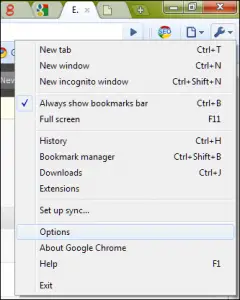
3. On the options dialog box, click the tab “Under the Hood”
4. Un-check the option “Use DNS pre-fetching to improve page load performance” and click close.

Try loading the page again; It should work without any error now.
Now check out and download the new Chrome OS from Google which has everything built into a web browser console.
How to Fix Google Chrome DNS Error
by